
Apple just released iOS 10, and it is filled with updates. While most apps look and feel almost the same as they did in iOS 9, there are a few — such as Messages — that have undergone major changes. And if you want to take advantage of those changes, you'll need to know what's new in the OS.
We've been checking out the public beta of iOS 10 for the past few months and keeping track of our favorite upgrades. Messages, for example, includes many new ways to share your thoughts and feelings. And Apple Maps, once a joke for all of its inaccuracies, now includes a lot of useful information and a slightly redesigned user experience. Almost all of the changes from iOS 9 seem thoughtful and practical — you won't see something tweaked for no good reason.
Ahead, find all the details about the new OS that you'll want to know about before you update your device.

LOCK SCREEN
The changes in iOS 10 start with the lock screen. If you're an iPhone 6s owner and find that your Touch ID button works "too" well — that is, it's so fast that you don't even get a chance to see the notifications on your screen before it unlocks — that "problem" has been fixed. Now, to unlock your screen, you've got to press your thumb on the home button, not just stick your thumb there.
Photo: Apple.
One thing that's taken some getting used to: Instead of accessing the camera with a swipe upwards from the bottom of the lock screen, now that action pulls up Control Center, just like it would if your phone were unlocked. To access the camera from the lock screen, you'll want to swipe to the left.
Photo: Apple.
But handling notifications from the lock screen is much more convenient now. On a phone with 3D Touch, you can press the message to pull up more information.
Photo: Apple.
And from there, you can reply directly to the message — without having even unlocked your phone.
Photo: Apple.
MESSAGES
Things look a little different when you start texting your friends now. To the left of the compose field are three icons: a camera, a heart, and an App Store icon.
Photo: Apple.
First, when you tap the camera icon, you're shown this view: a smaller, almost picture-in-picture view from your camera, and access to your recent photos to the right of that. To take a photo with your camera, you can hit the shutter button at the bottom of the screen (or tap the camera icon to swap to the front-facing selfie camera).
Photo: Apple.
If you scroll towards the right, it reveals a shortcut button to the camera and to your full photo library (useful if the photo you're looking to share is more than a half dozen photos old).
Photo: Apple.
The heart icon in Messages is for sending "Digital Touch" messages, the options of which are outlined in this image. You can send a drawing, a kiss, or a beating heart graphic.
Photo: Apple.
This is what the Digital Touch compose field looks like. You tap and swipe inside the black area in the center to draw something, or send a kiss or heartbeat.
Photo: Apple.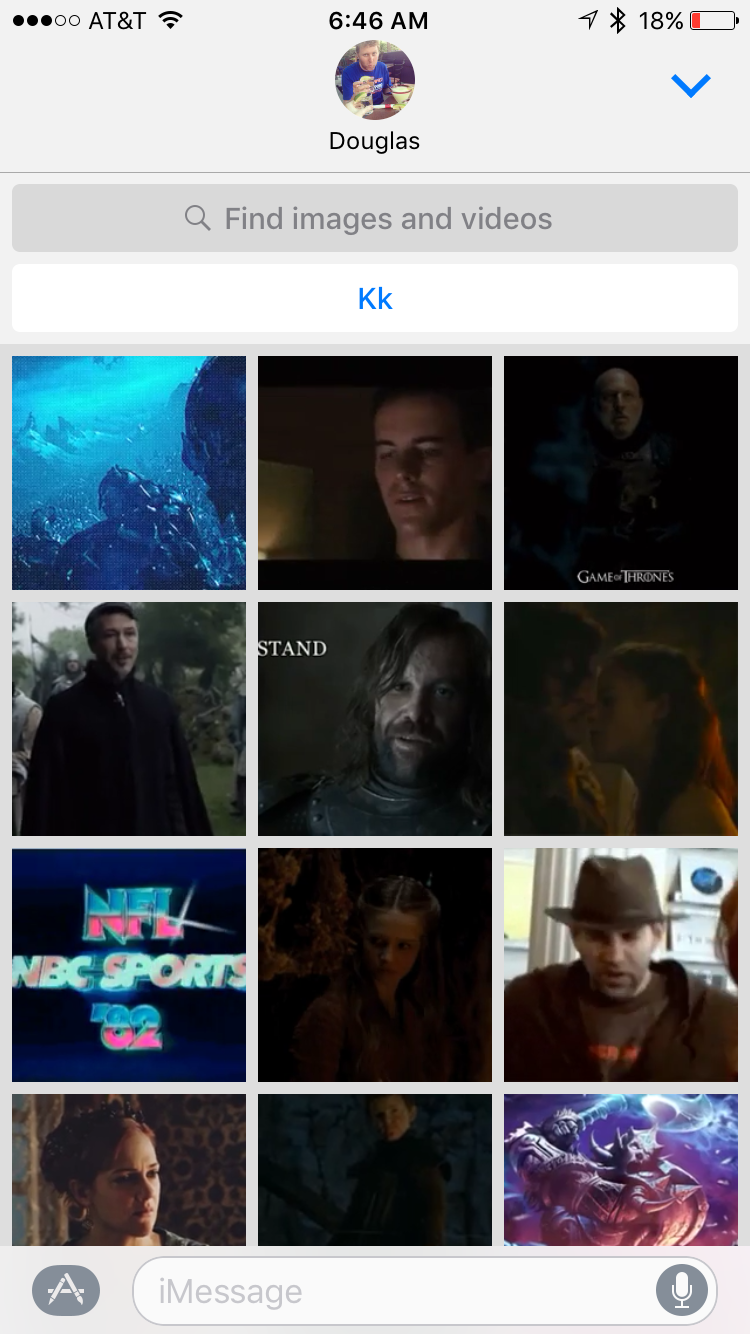
When you tap the App Store icon next to the compose field, you're given the option to search for GIFs, which is super convenient. Here, you can also swipe to share a song clip you've recently played (via Apple Music), or embed a sticker from a third-party app.
Photo: Apple.
For GIFs, type in the word or phrase you're looking to GIF-iphy, select the one of your choosing, and send away.
Photo: Apple.
But when you tap the compose field in Messages, those three options (the camera, heart, and App Store icon) are hidden behind a small right-pointing arrow icon.
Photo: Apple.
You'll also notice some changes with Apple's auto suggestions as you're typing. Namely, once you've typed something out, you can highlight a word and see what emoji you can replace that word with.
Photo: Apple.
Those emoji auto suggestions also come up as you're typing, if you want to insert them into your message.
Photo: Apple.
You can also add fun fullscreen effects to your messages. Instead of just tapping the arrow button to send a message, press and hold it. A menu will come up giving you "bubble" or "screen" options for effects. Swipe right on the screen to choose the effect you want — options include balloons, confetti, laser beams, and more.
Photo: Apple.
NOTIFICATION CENTER
Notification Center, which you access by swiping downwards from the top of the screen, is now purely a hub for notifications. On an iPhone 6s or newer, you can use Touch ID to press a notification (such as an Instagram Like), and go straight to the post that was Liked.
Photo: Apple.
SPOTLIGHT
In iOS 9, Apple beefed up Spotlight Search (accessed with a rightward swipe on your homescreen) with shortcuts to your contacts, your most recently used apps, and breaking news headlines. Now, it gets even more useful. Instead of widgets living in Notification Center, they have moved here. So, with a sideways swipe, you can see the weather, what's next on your calendar, and apps Siri thinks you might want to use next.
Photo: Apple.
With a swipe downwards from anywhere in the center of the screen, you can still access Spotlight Search as you did before. If you don't regularly use this feature, it's handy for finding apps buried in folders on your homescreen; finding apps or music to download from the App Store or iTunes; doing some quick math; and for finding information in your email or on Wikipedia.
Photo: Apple.
CONTROL CENTER
Control Center (which we mentioned earlier, since it can be accessed from the lock screen) looks a little different than in iOS 9. Namely, the music controls are gone, and instead, you can see whether Night Shift is enabled or not. To access your music controls, swipe left on this screen.
Updated to clarify how to access Control Center's music controls.
Photo: Apple.
CONTACTS
When you pull up a new contact now, you've got four circles right under the person's name so you can reach them quickly via message, phone, FaceTime, or email. If you've called one another recently, it will list that call log below that. Other than that, the contacts page looks pretty standard, although iOS 10 does include a map of that contact's address, which you can then tap to bring up in larger form in Apple's Maps app.
Photo: Apple.
And when you tap the map in a contact's listing, you're taken straight to the Maps app, along with a button for getting directions.
Photo: Apple.
MAPS
Apple Maps has had a bad rap since its bug-filled launch in 2012, but it really has improved a lot in the four years since then. The directions are accurate, and, perhaps it's the 5-year-old inside us, but we also like the big green GO button for directions. There's no fumbling about for that button.
Photo: Apple.
When you look up a landmark, you're given additional useful information such as the current weather conditions in addition to the directions. (In some cases, you also have the option of a Flyover Tour, to see what it looks like in real life. Flyover has been available in past versions of iOS.)
Photo: Apple.
Searching for locations in Apple Maps has an entirely different look now.
Photo: Apple.
And once you select a business or point of interest to browse, the app shows you information about it, including photos, a description, contact information, and a Wikipedia entry or Yelp reviews, when relevant.
Photo: Apple.
The icons denoting your destination are also more fun and illustrative. Restaurants get a fork and knife icon, while pizza places get this pizza one. Home addresses get a house, and general addresses (a business, for example) get a pushpin icon. For a restaurant or business, you also get photos and additional information below the button for directions.
Photo: Apple.
The turn-by-turn directions interface is also really nice. Big, clear instructions are listed at the top (with your next instruction listed below that, when applicable), and at the bottom of the screen, you see your estimated ETA, how long that is in minutes, and how many miles that is.
Photo: Apple.
PHOTOS
iOS 9 had a section called Moments, which organized your photos by time and location. In iOS 10, that goes even further with Memories. Memories organizes your photos more graphically, and even automatically turns those photos into a short slideshow-style iMovie with zero work on your part (although you can edit it if you don't like it).
Photo: Apple.
While many of the photos it selected as part of the slideshow were excellent, other picks were more befuddling. Still, if you want to glance back through your photos without going through every single shot, Memories makes that task easier.
Photo: Apple.
CLOCK
The Clock app also got some nice updates. Firstly, it has a nice dark theme now — the easier for your eyes right before your bed or first thing in the morning.
Photo: Apple.
But iOS 10 also introduces a new feature called Bedtime. If you're trying to get on a more regular sleep regimen, you can use this to help you stay on schedule.
Photo: Apple.
After inputting what time you'd like to wake up each morning, you select which days of the week you'd like the alarm to work. Here, I selected weekends only (I later changed this to weekdays only in the app's settings).
Photo: Apple.
For your bedtime reminder each evening, you can select how early you want to be notified. Since I don't like my phone pinging me when I'm getting into sleepy time mode, I chose one hour before, but 15 minutes is the default.
Photo: Apple.
Once all this is set up, you can keep track of your sleep progress. You can also use a HealthKit-connected sleep tracker to monitor and show more details about your sleep habits.
Photo: Apple.
HEALTH
Apple's Health app also looks a bit different, but functions much the same as it used to. Now, though, it makes it easier and more clear to tie in all sorts of data from different trackers, whether that's an activity from your Apple Watch, meditation minutes from a device such as Spire or the Sona bracelet, or your sleep minutes.
Photo: Apple.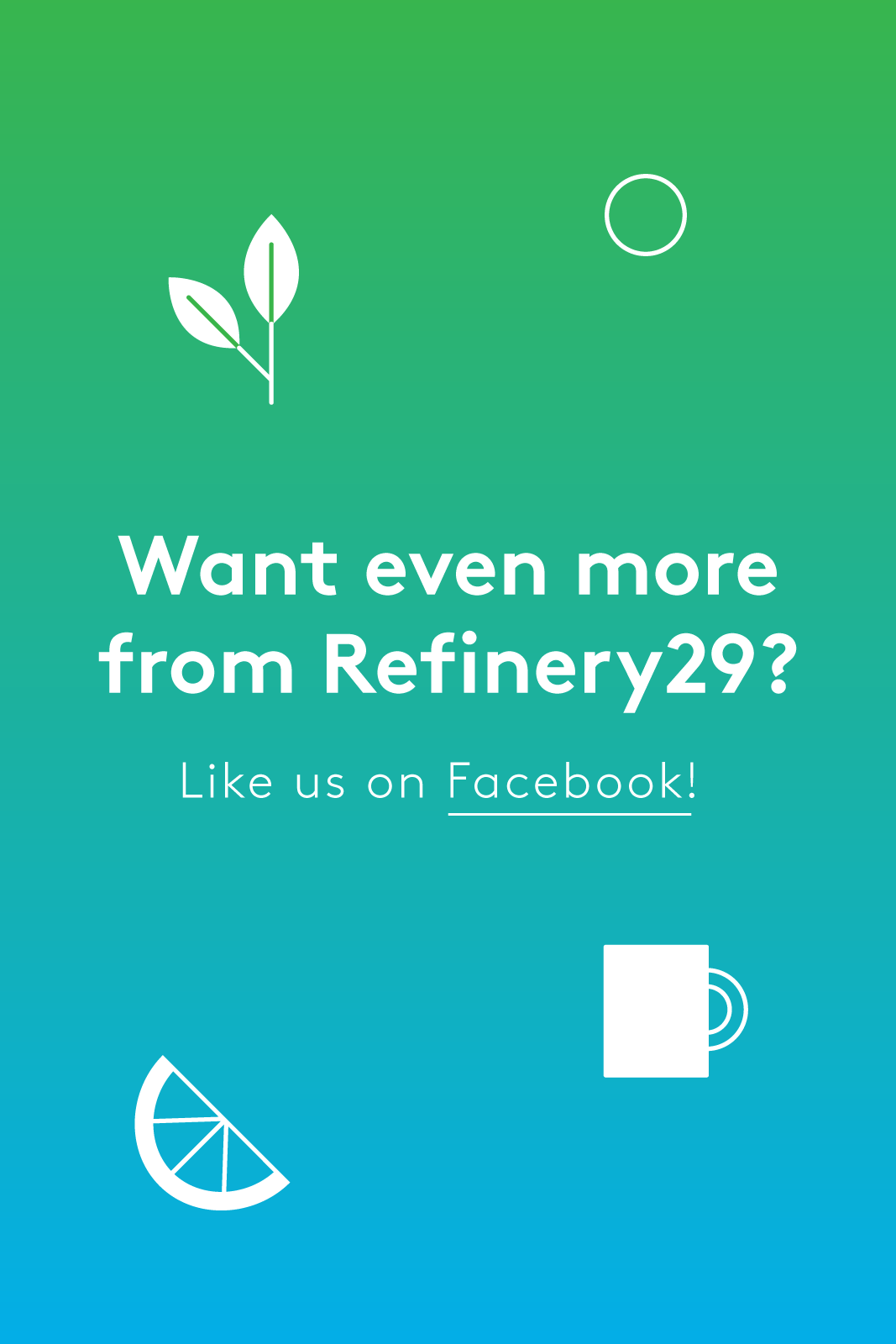
Like what you see? How about some more R29 goodness, right here?
Amazon Just Killed Black Friday
Google Is Helping Turn Your Phone Into A Wand For Fantastic Beasts
will.i.am Wants His "Buttons" To Create A Fashion Tech Movement