 Why on Earth would you need a 12.9-inch iPad?
Why on Earth would you need a 12.9-inch iPad?That was the question floating in my mind when Apple announced the iPad Pro in September. The tablet is big but not hefty: It's got a 12.9-inch display yet measures only 6.9mm thick and weighs slightly over 1.5 pounds. Apple showed off how fast it was, and how well it worked with accessories such as the new Apple Pencil stylus.
But iPad sales have been declining for 12 months now. This is happening for two main reasons: Those who have an iPad don't see a reason to upgrade it every two to three years, as they do their iPhone. And secondly, many that don't own a tablet don't see a strong reason they would need to buy one, especially with the popularity of large-screened phones like the iPhone 6s Plus.
The iPad Pro is a play to fix this iPad sales problem. With a bigger display, true split-screen multi-tasking, a stylus, and a keyboard, it could offer a more enticing value proposition, particularly for folks in education, the business world, and creative professions. But it starts at $800 — whew, that's an investment — and the price doesn't include its Smart Keyboard or Apple Pencil.
After using this extra large iPad for more than a week (we tested a $1,079 Wi-Fi + Cellular 128GB model in gold), we've got our fair share of impressions. Read on to find out what it's like to use Apple's new iPad Pro — and whether it might be worth buying this holiday season.
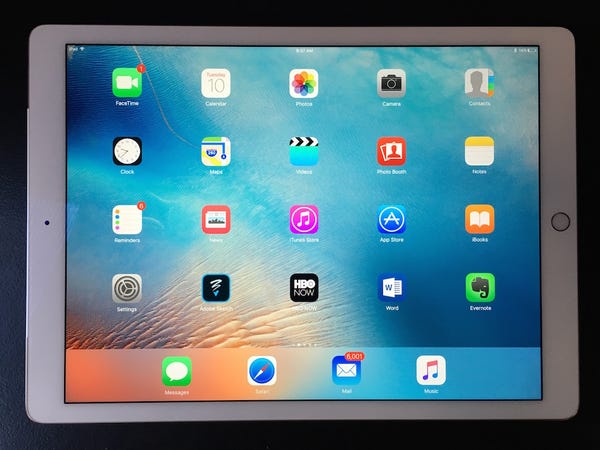
The Form Factor
When you pick it up, the iPad Pro feels like a clipboard, but heavier. If you're stowing it in a bag, it's roughly the same size as a MacBook Air. The large 12.9-inch display on front is a boon for onscreen tasks like multitasking or for watching video, but overall, the iPad Pro's larger frame can be awkward.
Though I can easily hold a 9.7-inch iPad or iPad mini in place with one hand, on my lap or in the air, the iPad Pro can be somewhat challenging to position if it's not propped up against something, because it's taller. However, paired with its keyboard case, it feels natural on a desktop. And laying flat on your lap or on a surface, it's much like using a normal 9.7-inch iPad.

But sitting on the couch using the Pro, it's so big that it feels silly finding the home button at the bottom of the screen and pressing your thumb to unlock the tablet with TouchID. I'd usually just swipe the screen and enter my PIN instead. I also found it hard to find the volume and power buttons. These buttons are the exact same size as on smaller iPads, which feels ludicrously small around the iPad Pro's larger perimeter.
On the flip side, though, it means you're not going to accidentally adjust the volume or power it off, and that's a definite plus.
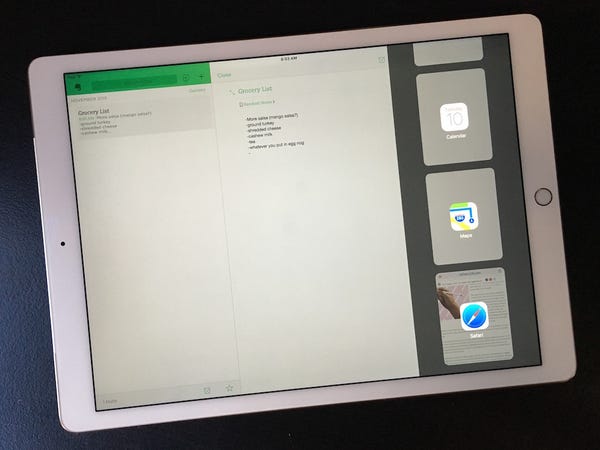
Split-Screen Multitasking
Multitasking is one of the best features of the iPad Pro. Now, you can truly share your screen with two apps running at the same time. Swipe in from the right-hand side of the screen, and a menu slides in that lets you choose an app to run in a portion of your screen. Slide the dividing edge between the two apps further to the left, and you can use both apps with equal screen real estate.
Writing up this review, I employed this feature endlessly to reference facts by using Safari. It was also convenient when making weekend plans: While reading about an area park, I could swipe from the right and open the Maps app to see how far away it was without closing out the page. It was also useful for cross-referencing what you've got on your calendar for the week, or for writing emails.
It’s not perfect, though. Sometimes it takes multiple swipes to pull in that panel from the right. And to choose an app from that side panel, there is currently no search functionality — you've just got to scroll till you find the app you're looking for. You also can’t open every app this way, only ones that have updated their code to be compatible with the iPad Pro (although this is currently limited, I’m sure most apps will add this capability in the next few months).
But with split-screen multitasking, the iPad Pro becomes a true productivity tool — especially when it's paired with Apple's Smart Keyboard.

The Smart Keyboard
Apple's Smart Keyboard is one of the best tablet keyboards I've ever tried. It magnetically snaps into the tablet's left side, and never needs to be charged or connected via Bluetooth — it stays powered automatically through its discreet magnetic connector, and once attached, connects to the tablet automatically.
Apple uses the same structural keyboard construction as on its new Macbook. The feel of the keys under your fingers isn't quite what you're used to on a MacBook Pro, Air, or wireless keyboard, but it still provides a satisfying, snappy level of depression when you hit a key. Instead of slick plastic, the entire keyboard is covered with a textured fabric. The texture gives your fingertips a little extra grip, whether you're typing or just resting your digits along the home row. I found I could type really naturally, with few typos.
While you're typing, the iPad still has iOS-style auto-suggestions along the bottom of the screen. For speedy, proficient typists like myself (not to brag or anything), these suggestions were far too slow to ever be useful. But if you're a hunt 'n' peck-style typer, these could help speed up your onscreen message composing. Without the keyboard attached, you've got your normal iOS 9 touchscreen keyboard onscreen.
But the hardware keyboard itself actually does double duty: It's a smart cover and a keyboard. On a flat surface, the iPad snaps into position, propped up at a nicely tilted, laptop-style angle — sometimes I forgot I was using a tablet at all. But if you're toting the iPad Pro around, it folds into a protective cover for the tablet, keeping both the keyboard and screen safe from whatever random crap is at the bottom of your tote by magnetically snapping to the iPad's face.
Unfortunately, this hardware keyboard costs a whopping $170. Other iPad Pro keyboards will be similarly priced: The thicker Logi CREATE case is $150. If you want greater protection, and more traditional keyboard keys, you may like that case better.

The Pencil
And the there's the Apple Pencil. A $99 accessory specifically for the iPad Pro, inside its slick acrylic exterior it houses sensors for detecting exactly how you're using it, including how much pressure you're putting down on the iPad screen and at what angle you're holding the Pencil.
I've never been a huge fan of styluses, mostly because I haven't had a strong reason to use one, but it does make sense on the 12.9-inch iPad Pro screen. Instead of having to tap and swipe your greasy fingers all over the place, you can use the Pencil.
But, of course, one of the main reasons you'd want a stylus is if you're using the iPad for digital art or photo editing. Apps such as Paper by FiftyThree and Adobe Sketch work wonderfully with the Pencil. I did find that there was some weird resistance toward the right side of my iPad's screen, but it was only noticeable on really long pen strokes.

The way the Apple Pencil charges is convenient but absurd. It's got a Lightning connector at one end — pop off its cap, and you can plug it into the iPad for a short time to power up. As you can see, it looks…odd. Maybe deep down I'm a 7-year-old, but I really had to fight the urge to flick the stylus while it was charging, or snap it off entirely. It just begs to be broken. The tiny magnetic cap also begs to get lost, if you're not careful.

Here's a close-up of the Lightning connector and its cap. Unlike some styluses, this rear end does not function as an eraser while you're working on the iPad.
If I were to buy the iPad Pro for myself, I'd probably forgo the Pencil accessory, but that's mostly because my visual art and design skills are so utterly lacking (as you'll see shortly).

Performance
It is entirely possible that this tablet is faster than your current laptop, and that is bonkers.
Inside, it's got an Apple-designed A9X chip that the company claims is faster than 80% of PCs that shipped this year. It's at least as fast as Apple's Macbook, from what I could tell. It handled drawing apps, 3D rendering apps, photo and video editing, and multitasking without any noticeable lag. The only problem? Apps that haven't yet optimized for the iPad Pro's features and larger display: Facebook, please update your app ASAP.
Battery life is excellent — it definitely lasts eight to 10 hours on a single charge. If you're using it only a couple of hours each day, it can likely last a week before needing to be plugged in. Of course, battery life varies, depending on how you're using it. If you're bingeing on Netflix with full brightness, it'll drain much more quickly than if you're writing up emails.
With the keyboard attached, the iPad Pro made a passable workstation. I couldn't quite break the habit of using my laptop for some tasks, but with time I could see myself using this setup in place of a laptop. Switching back to my Macbook Air, I'd find myself tapping the screen and wondering why nothing was happening.

The Big Picture
The iPad Pro is undoubtedly one of the best tablets out there. It’s got a gorgeous 2,732 x 2,048 resolution display, and enough processing power to make it faster than some computers.
But, to answer my initial question, who is this actually for?
This is undoubtedly a machine for "creatives." If my job involved designing webpage layouts, posters, or anything else beyond just words and spreadsheets, the iPad Pro could be a hugely beneficial tool. It's also for people in enterprise. I can imagine a small team brainstorming ideas, sketching project flows, and drafting charts around this tablet, and then also using it in presentations.
But more important, this is the laptop for the generation that has grown up with the touchscreen. If you've had an iPhone in your pocket since you were 12, and now you're in college or entering the workforce, this machine gives you the comparable power of a laptop with the interface you're used to having day in and day out. It's not cheap, though: With the Smart Keyboard, it starts at $970, which is more expensive than the baseline Macbook Air.
The only caveat to the "iPad as your main machine" idea is that so many apps and websites are still best accessed on a laptop. Often, the mobile version is too dumbed down to be useful, while the desktop version has annoyingly small links and text to navigate. I think, however, this is a problem that is shrinking.
Once again, Apple has taken a concept that others were not so successfully able to market and made it work. We'll see if the iPad Pro actually catches on, though.
Like what you see? How about some more R29 goodness, right here?
Here's How I Went From Zero Followers To Winning Instagram
These Earbuds Make You Feel Like You're Tripping
Your Uber App Just Got A New Look