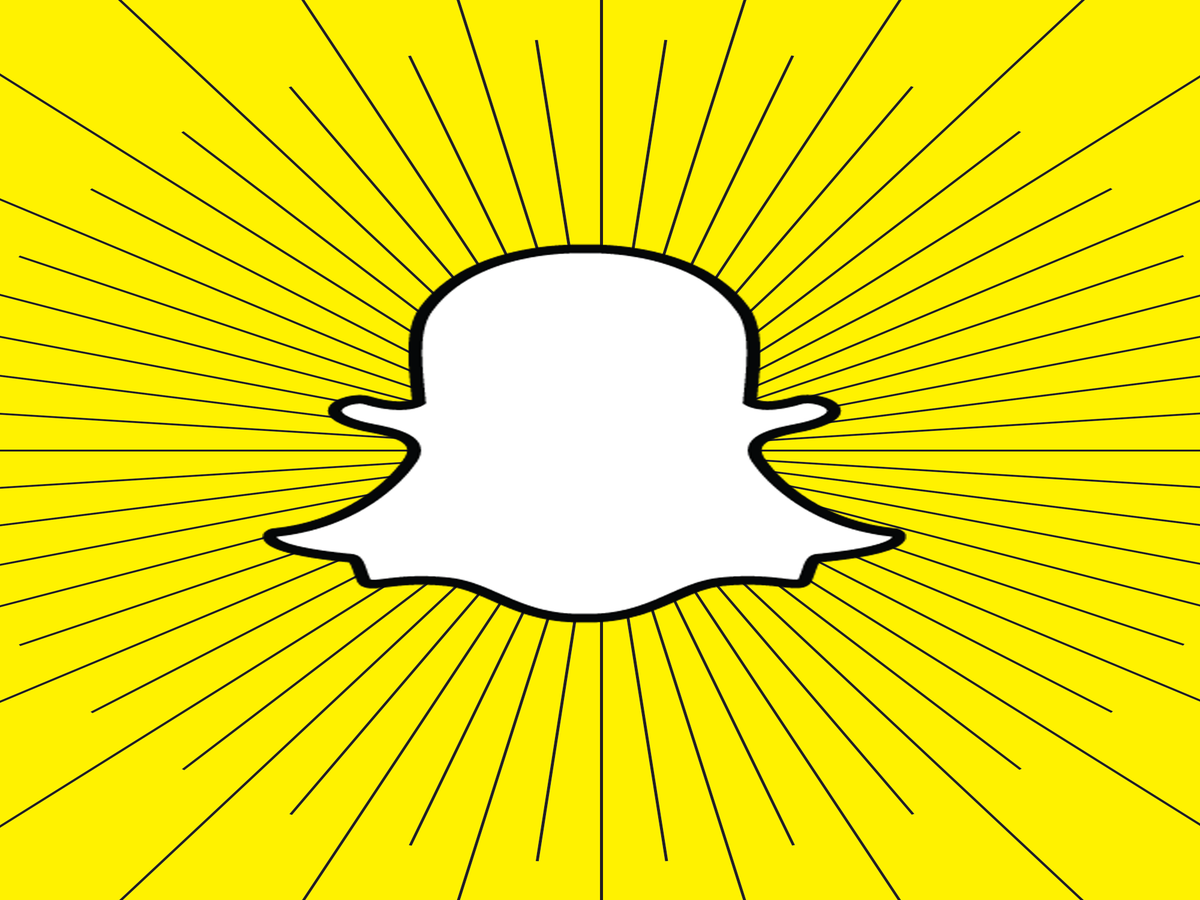
Think about your favorite Snapchats that you've ever opened. They're probably the ones that are more dynamic. They may also take advantage of the app's revolving selection of filters, stickers, and text options (we'd bet some face swapping shots likely rank in the top five).
Whereas Instagram is all about carefully curated moments, Snapchat is all about spontaneous creativity. "What makes Snapchat unique is how much more fun and playful it is," says Alex Ditty, the director of client operations at SEEN Digital Media, a marketing company that pairs brands with top social influencers for campaigns.
Since friends only have a limited period of time to admire your spontaneous moments, you want to make them count. While you might have already turned yourself into a scary rabbit or swapped faces, have you thrown confetti or put on a green filter? There may be some Snapchat trickery you didn't even know you could accomplish.
And if you haven't jumped on the Snapchat bandwagon yet, now's a great time: Snapchat officially passed Twitter in terms of daily active users. Plus, the app just introduced a new feature that makes it easier to gain followers (check out the last slide for info).
Whether you're a Snapchat newbie or practically a pro, click through for 35 of the coolest little-known — and recently added — Snapchat tools. Your Snapping game will never be the same.
This article was first published on March 18, 2016.

Your Prime addiction is about to intensify: Snapchat is rolling out a test of a new Amazon search feature within the camera that will let you shop directly from the app. To use it, open Snapchat and point the camera at a product or barcode. An Amazon card will show up with a link to buy that product or a similar one.
This move into incorporating e-commerce reflects similar ones made recently by Instagram, which has placed an increasing emphasis on shopping with the expansion of Story shopping stickers and a new shopping channel in Explore.

No one's ever too old for an Easter egg hunt, right? If the candy-filled option feels too youthful, you can at least take part in the virtual alternative with the Great Snapchat Egg Hunt. From March 30 through April 1, you'll see Easter eggs covering the app's Snap Map. When you're close to a location with an egg, tap the egg on the Map to launch a 3D World Lens. The more eggs you get, the more points you'll add to your score. There's no physical prize, just the ego boost of beating friends.

You don't have to be on your phone — or even be a Snapchat member — to access Snap Map. A new site allows anyone to watch Snaps that have been shared publicly, as well as thematic stories tied to local events such as New York Fashion Week and the Westminster Dog Show.
Photo: Courtesy of Snapchat.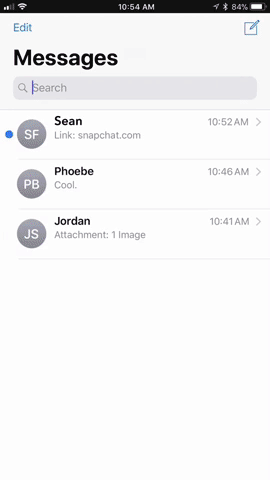
Beginning today, Snapchat is making it easier to share Official Stories, Our Stories, and Search Stories with everyone, regardless of whether they have a Snapchat account. The move is one that expands Snapchat's potential as a media company, since videos will be more widely available. The app showed its power as a primary news source in August, when it became one of the few ways to get a first-hand look at the devastation of Hurricane Harvey.
To share Stories, press and hold the Story tile on the Discover page. Select the "share" option and choose text, email, or another sharing option.When someone clicks on the link you sent, they'll see a Story through Snapchat's new web-based Story player. Per Snapchat tradition, Stories won't last forever: Links to Our Stories and Search Stories will remain active outside of the app for 30 days, while Official Stories will only be available for 24 hours.
Courtesy of Snapchat.
Just in time for all your holiday-ing needs, Snapchat has rolled out animated stickers and filters that do everything from sparkling and flashing to changing colors. Find the stickers in the sticker drawer and swipe right or left on a photo or video to access the filters. 'Tis the season for lit up Snaps.

Snapchat is furthering its push into AR with site-specific filters. The first, created in collaboration with artist Jeff Koons, can be found at global sites including Central Park, the National Mall, the Eiffel Tower, Millennium Park, Venice Boardwalk, Roundhouse Park, Hyde Park, Copacabana Beach, and the Sydney Opera House.
As long as you're within 300m of the location, you'll be able to pull up the special Lens in the carousel by pressing and holding on the screen.
Photo: Courtesy of Snapchat.
Snapchat is continuing its push into augmented reality with Bitmoji. Now, you'll be able to use the app's world lenses to place your Bitmoji in the world around you. Simply press down on the camera screen until the Lens carousel appears on the bottom of the screen. Lenses that work with Bitmoji are identified by a single object, such as a butterfly or coffee cup, rather than a face.
Tap the Lens you like and watch your Bitmoji appear in a silly 3D scene in front of you. You can resize or move your Bitmoji according to personal preference.
Not liking how your Bitmoji looks? You can tweak him or her by going to your profile and tapping "edit Bitmoji" in the upper lefthand corner.
Photo: Snapchat.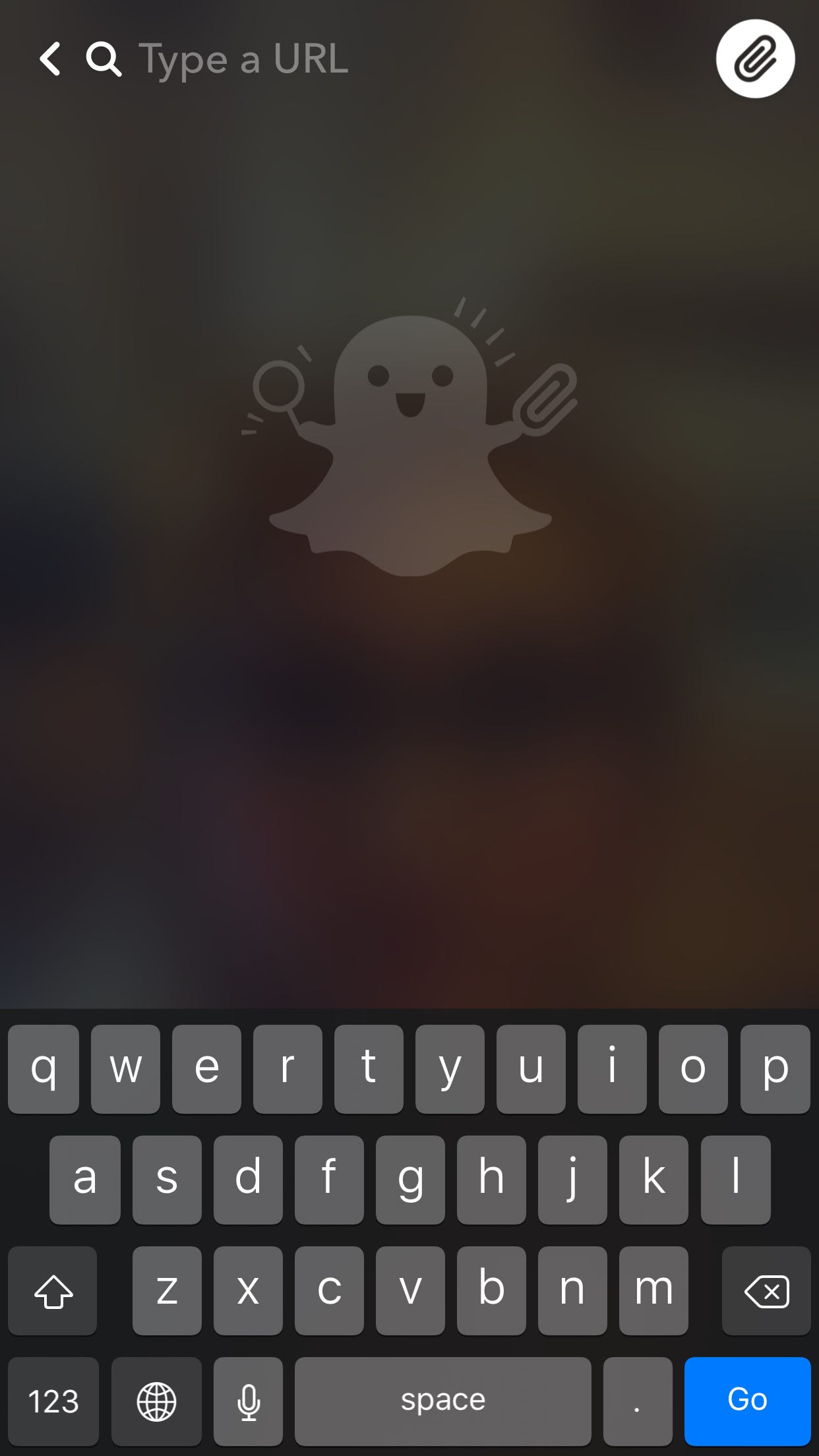
Referencing a funny article online or photo in the news? Now you can add a link to your Snap directing viewers there. After you take your Snap, tap the paperclip icon and paste the link.

If you want to see how you'd look with pink hair or change an object's color, tap the scissors icon and select the paint brush icon. Choose your hue from the color spectrum and draw over whatever color you want to switch up. Then, watch the magic occur before your eyes.
Photo: Snapchat.
It doesn't matter if you don't have a cool graffiti wall as your backdrop. Snap a photo, tap the scissors tool, and select the square icon. Pick the background that best fits the scene and outline the items or people that you want to appear in front of it. The outlining process can take some time — it doesn't always work perfectly — but the final effect is worth it.
Continue to check back on these. Snapchat updates them regularly, so even if you don't like the current offering, the next batch could include backdrops you like more.

Forget hashtags. Upgrade your next party, however big or small, with a unique Geofilter. Go to your settings to create one and follow these steps to personalize it.
Courtesy of Snapchat.
Show the love with Snapchat's emoji brush. The brush, which came with Snapchat's last big creative tools update, offers up to eight different emoji at a time. To use it, tap the pen icon, and then the emoji below the color spectrum (currently, it's a rainbow flag). Then, draw away.

Snapchat's latest update brought a photoshop element to the app with the new magic eraser. Take a photo, tap the scissors icon, and then the stars icon. Move your finger over any object or person in the image that you want to disappear. You'll see what look like white sparkles on-screen, and a split-second later, it will look like those glasses on your bar cart were never there to begin with.

Snapchat's latest update to its world lenses makes it so that you can interact with new, 3D lenses in real life. To use them, put your camera in rear-facing mode and tap the camera screen. Select one of the lenses and walk towards or away from it to get the full, immersive effect. You can also enlarge the lens or make it smaller, by pinching your fingers together on screen. For 3D lenses that show words, tap the screen to see additional options.
Photo: Courtesy of Snapchat.
Want to duplicate an item in your snap or save it to your clipboard? Take a photo, then tap the scissors icon and the first icon below it. Outline the item you want to turn into a sticker and don't lift your finger off the screen until you've finished your outline. Then, voilà, you've got a sticker.

Like Prisma, Snapchat has added a way for you to turn your images into works of art — no painting skills required. Take a photo and save it to your Memories. When you go to edit that image, press the paintbrush in the upper toolbar. From there you can try on various masterpiece-inspired filters.
Photo: Madeline Buxton.
To check out which celebs and public figures have posted stories recently, go to your Stories page and swipe downwards to reveal the search bar. Type in "official" and you'll have plenty of viewing options. The nice thing about this is that you don't have to commit to following a celeb to watch their story. Just tap the circle to the left of their name and you can see all the snap action.
Photo: Snapchat.
Instead of just sending a snap to a friend, you can also voice or video chat them using the buttons to either side of the send button (below the chat compose field). You can either record a voice or video message by holding down the respective button and then letting go when you're done, or you can actually call them by tapping the icon. If they don't answer, you can record a message to send instead.
Photo: Snapchat.
If you're trying to take a snap in the dark, you may have noticed Snapchat's moon icon appear in the upper-left-hand corner. If you tap this icon, you enable the app's night camera mode, which helps out when you're trying to take a photo or video in low-light settings.
Photo: Snapchat.
Snapchat Geofilters give more context to your stories, whether you're on Mount Everest or checking out the Bay Area. Now, it's easier than ever to make your own for as little as $5.
Personalize a birthday, wedding, or other celebration using one of Snapchat's on-demand templates online. Just pick your theme, colors, and where and when you want the geofilter to go live.
Photo: Courtesy Snapchat.
You can personalize your snaps by bolding, italicizing, and underlining text. To do this, highlight your caption after you write it, and then press " B I U " from the above toolbar. You can then specify which of the three style options you'd like.
You also have the option to animate captions on video Snaps in the same way that you do stickers. Press and hold text to pin it to an object or area of your Snap.
Photo: Courtesy Snapchat.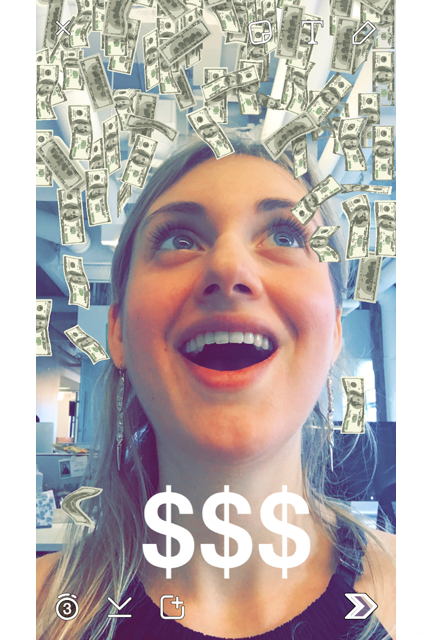
Snapchat's Geofilters, which range from graphic city names to the date and time, are one of the easiest ways to let friends know where you are and what you're up to. Many people know how to add one (take a photo and swipe right to browse your options), but you can also add a second filter by holding the screen still with one finger and swiping with another — perfect for putting on a blue filter and pouring money on your head.
Photo: Courtesy Snapchat.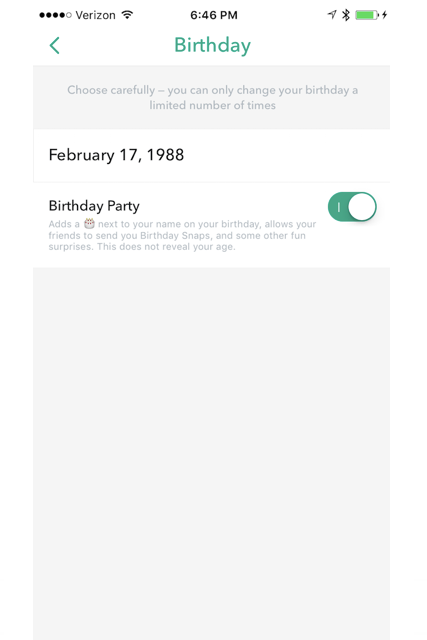
There's no party like a Snapchat party: Now you can add celebratory filters on a friend's birthday (think confetti and other fun extras). Make sure you set up your own birthday by going to Settings and clicking Birthday.
Photo: Courtesy Snapchat.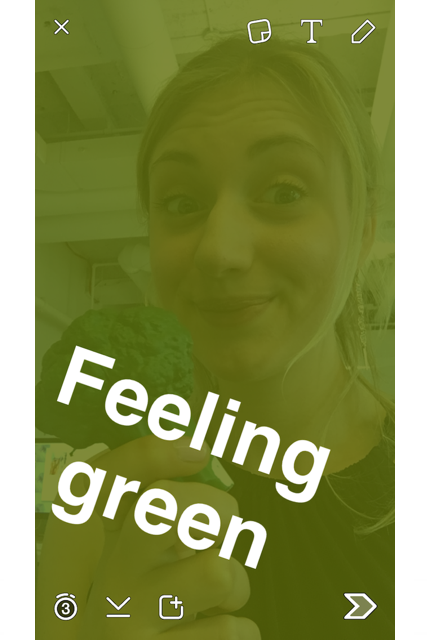
Snapchat has a limited number of filters (you access them the same way you do a Geofilter), but you can create some makeshift filters of your own. Select the pear sticker or another fruit. The edge of the fruit will serve as the filter — just keep enlarging the sticker until the entire border covers the screen. Now you can really go green.
Photo: Courtesy Snapchat.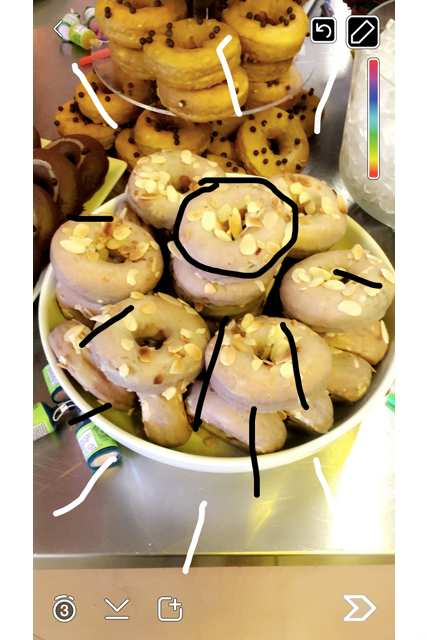
The color palette doesn't show black and white, but there's still a way you can use them. Start with your finger on the palette and drag it toward to the upper left corner to draw with white or the bottom right to draw with black (it's perfect for decorating a donut tower).
Photo: Courtesy Snapchat.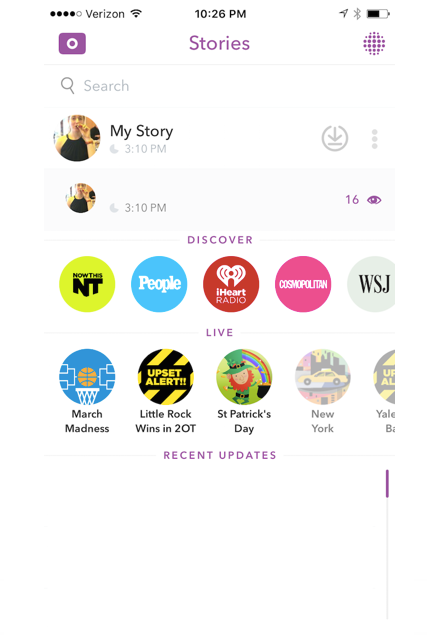
A carefully constructed story isn't something to throw away; it can actually be preserved! Tap the three dots on the far right of the screen to bring up the download button to the left. Your happy, silly, and crazy memories are now preserved in your photos.
Photo: Courtesy Snapchat.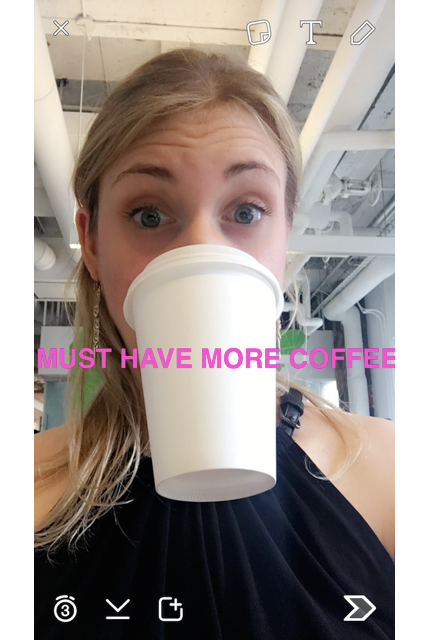
When you double tap the "T" button in the upper right corner you get cool letters, but words usually go over one line. To make words fit neatly on one line(or, however many you would like) just tap the text to edit it and squeeze your fingers from left to right. Doing so will resize what's there.
Photo: Courtesy Snapchat.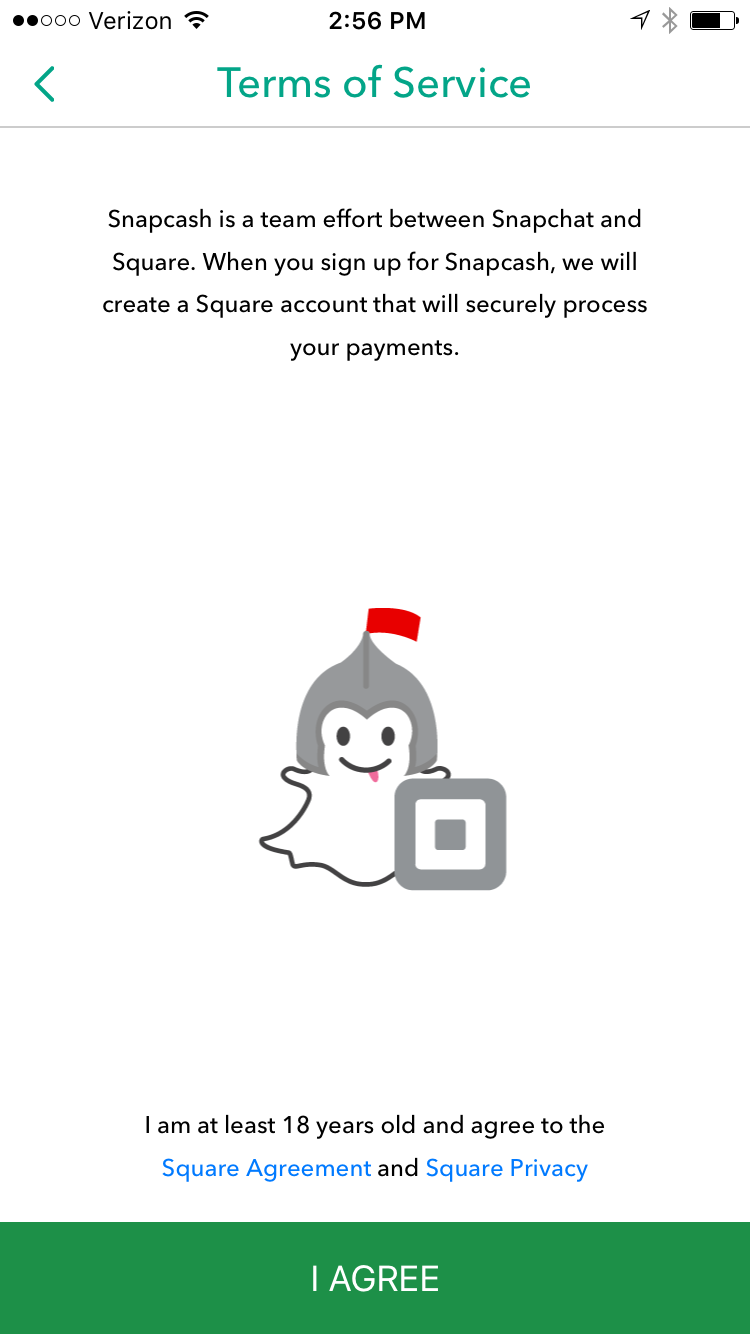
You might rethink your Venmo account thanks to a partnership between Snapchat and Square that lets you send money through a chat in the app. Just go to your Settings, scroll down to Snapcash, agree to the terms, and add a debit card to your account.
Photo: Courtesy Snapchat
You probably know what the heart means, but ever wonder what the smirking face next to someone's name indicates? Go to your Settings, scroll down to Manage, and press Friend Emojis. Here, you can get all the details and assign different emojis to various titles (BFs, Mutual BFs, Super BFFs, and so on). Once you've done that, track down your so-called friend and ask why you're not Snapchat BFs.
Photo: Courtesy Snapchat.
You can now add emojis to your video snaps. Insert an emoji and press down to get it to stick to an object or location in your video. Doing so makes the emoji automatically move, rotate, and scale with the object you pinned it to, the same way the app's photo-swapping and face filters do.
Courtesy Snapchat.
You've been able to use stickers in chats for a while, but now you can also pin stickers in your Snaps. To do this, just "pin" the sticker onto an object in your video Snap, and your sticker will follow along with the motion of that object. The adorable sticker options include dancing pandas, llamas, and foxes.
Courtesy Snapchat.
At long last, Snapchat has integrated Bitmoji. You can now send your personal emoji in chats and add them as stickers in your snaps. If you haven't created a Bitmoji account yet, download the app and do so. Then, go into your Snapchat settings and link the two accounts (this video shows how in detail). Snapchat hinted that more updates will be coming to Bitmoji within the app, so stay tuned.
Photo: Courtesy Snapchat.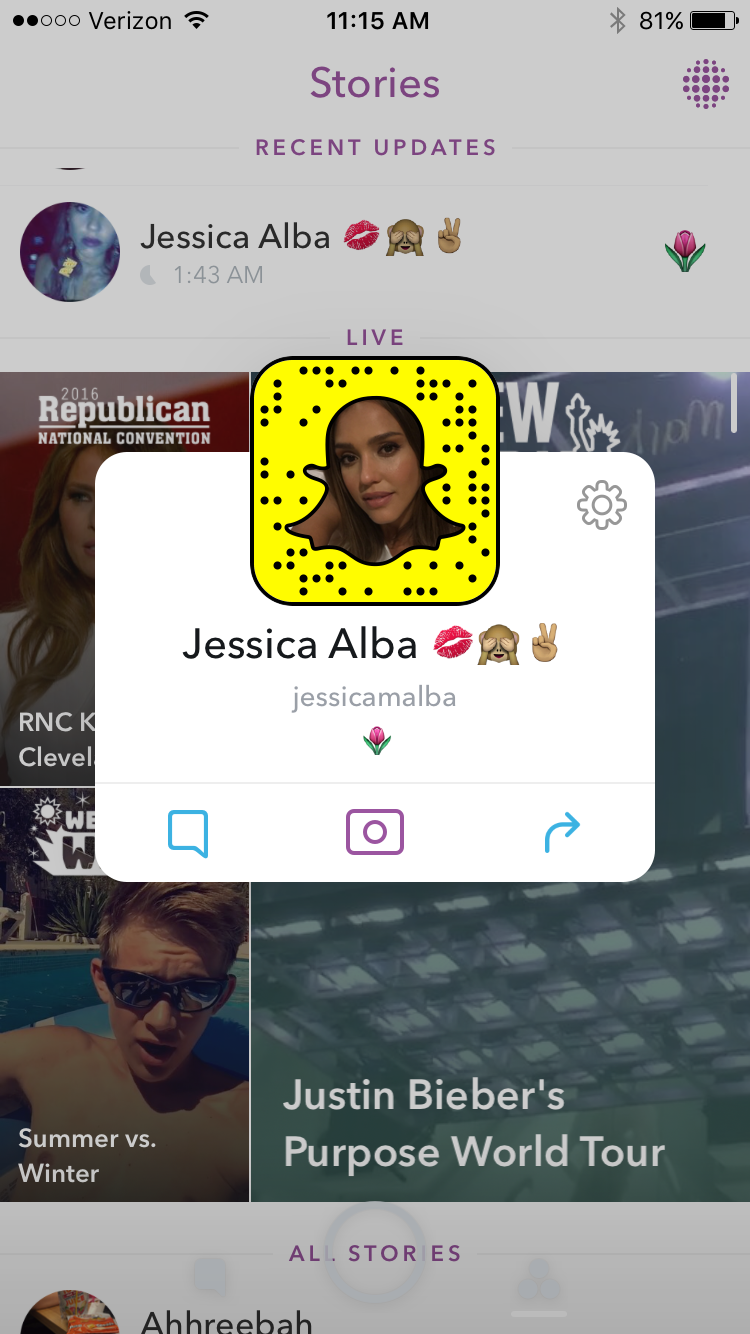
It's easy to find new people to follow on Instagram thanks to the app's Discover section, but much harder on Snapchat. Now, Snapchat, too, has a tool to make it easier to gain new followers and find interesting new Snapchatters. The Suggest button, first covered by TechCrunch, is a small arrow that appears when you hold down someone's name within your Stories list.
When you press the arrow, you can share the account with a friend (it will appear in your friend's account as a chat message). This means that you can ask your pals to share their favorite celeb accounts with you or you can ask coworkers and others to share your account so you can boost your followers.
Photo: Madeline Buxton.
Thanks to the new Face Paint Lens filter you can create your very own filter. Select the filter from the list of premade ones (it comes towards the end, just before the Face Swap options) and start drawing. It's hard to create a true Snapsterpiece, but the app will save what you've drawn for next time, so you don't have to start from scratch again if you don't want to. Put those middle school art skills to work.
Photo: Courtesy Madeline Buxton.
First came the Geofilters, then came Geostickers! Snapchat created stickers that celebrate various iconic cities around the world. You can use them in snaps and chats to add some local flair. The stickers are currently only available in Los Angeles, New York, San Francisco, Washington, D.C., Honolulu, London, Sydney, Sao Paulo, Paris, and Riyadh, Saudi Arabia, but hopefully more cities will roll out in coming months.
Photo: Courtesy Snapchat.Like what you see? How about some more R29 goodness, right here?
The Best Laptops For Every Budget
Christmas Instagram Inspiration From The Celebrities We Envy All Year Long
To All The Boys I've Trolled Before: A You've Got Mail-Inspired Tinder Experiment