Clik here to view.

Update: September 12, 2018: At today's Apple event in Cupertino, the company announced that iOS 12 will begin rolling out on Monday, September 17. Pre-orders for the new iPhone Xs and Xs Max will begin on September 14. The phones will ship on September 21. The new iPhone Xr will not be available to pre-order until October 19 and will ship on October 26.
This piece was originally published on August 22, 2018.
Even if you’re not considering investing in one of the new iPhones Apple is expected to announce at the start of September, you can still give your current iPhone a major (and free!) upgrade this fall: If Apple sticks to its past release schedule, iOS 12 will come to iPhones next month.
The new operating system, which Apple previewed at this year’s annual developers conference, WWDC, is all about making your phone use more intentional and streamlined: Searching your photo gallery for the image you want will become much simpler, and notifications less distracting. It’s easier to see how your phone battery is actually performing over the course of a week and, if Instagram is requiring one too many charge, to set limits on your time spent. Of course, because this is the era of personalized messaging, Apple is introducing its newest addition to its emoji lineup: Memoji.
Ahead, all the features you can look forward to when iOS 12 arrives this fall. And, if you can’t wait until September to try them out, enroll in the iOS beta program now to get a sneak peek on your iPhone.
Clik here to view.

Group Your Notifications
Prior to iOS 12, posting an Instagram photo resulted in a full screen of notifications letting you know every single user who liked your post. This isn’t necessarily bad, but it did lead to a lot of unnecessary clutter. With iOS 12, Apple is cleaning things up and grouping all your notifications for a single app together. You can always tap to expand and see each individual notification, but it’s a far less stressful way to look at your homescreen when you wake up in the morning or when you’ve been away from your phone for a bit.
Clik here to view.

Edit Your Notifications
If you’re tired of receiving certain notifications altogether, it’s now easier to get rid of them directly from your homescreen: Simply swipe from right to left, tap Manage, and choose to “turn off” the notification or “deliver quietly.”
Clik here to view.

Customize Do Not Disturb
It used to be that “do not disturb” was all or nothing: You either had it on or you didn’t. Now, have more control: You can schedule a specific time frame when you want to turn it on, or choose to turn it on for an hour, until you leave your current location, or until this evening. When you open your notification screen, tap and hold the moon icon to see your options and choose the one that works for you.
Clik here to view.

Put Checks On Your Instagram Use
Apple’s contribution to 2018’s digital wellbeing movement sweeping the tech industry comes in the form of a new “Screen Time” tab in Settings. Select that, and you’ll see options to set “downtime” and limits on certain apps. Doing so prompts you to take a break from Instagram or email after a certain amount of time each day. Of course, it is your phone and you can always override these Settings, but seeing them is a helpful reminder to unplug.
The tab also shows a full breakdown of how much time you spend on social media each day and over the course of the week, which can, at first, be a bit alarming but is ultimately useful for setting some limits.
Clik here to view.

Take A Closer Look at Your Battery Performance
After its battery controversy late last year, Apple is continuing to amp up its Battery tab within Settings to offer a clearer picture of how your battery performs from day to day. With iOS 12, you not only see exactly when you last charged your iPhone and how well it maintained that charge from hour to hour, you can also see the usage over the course of 10 days.
Clik here to view.
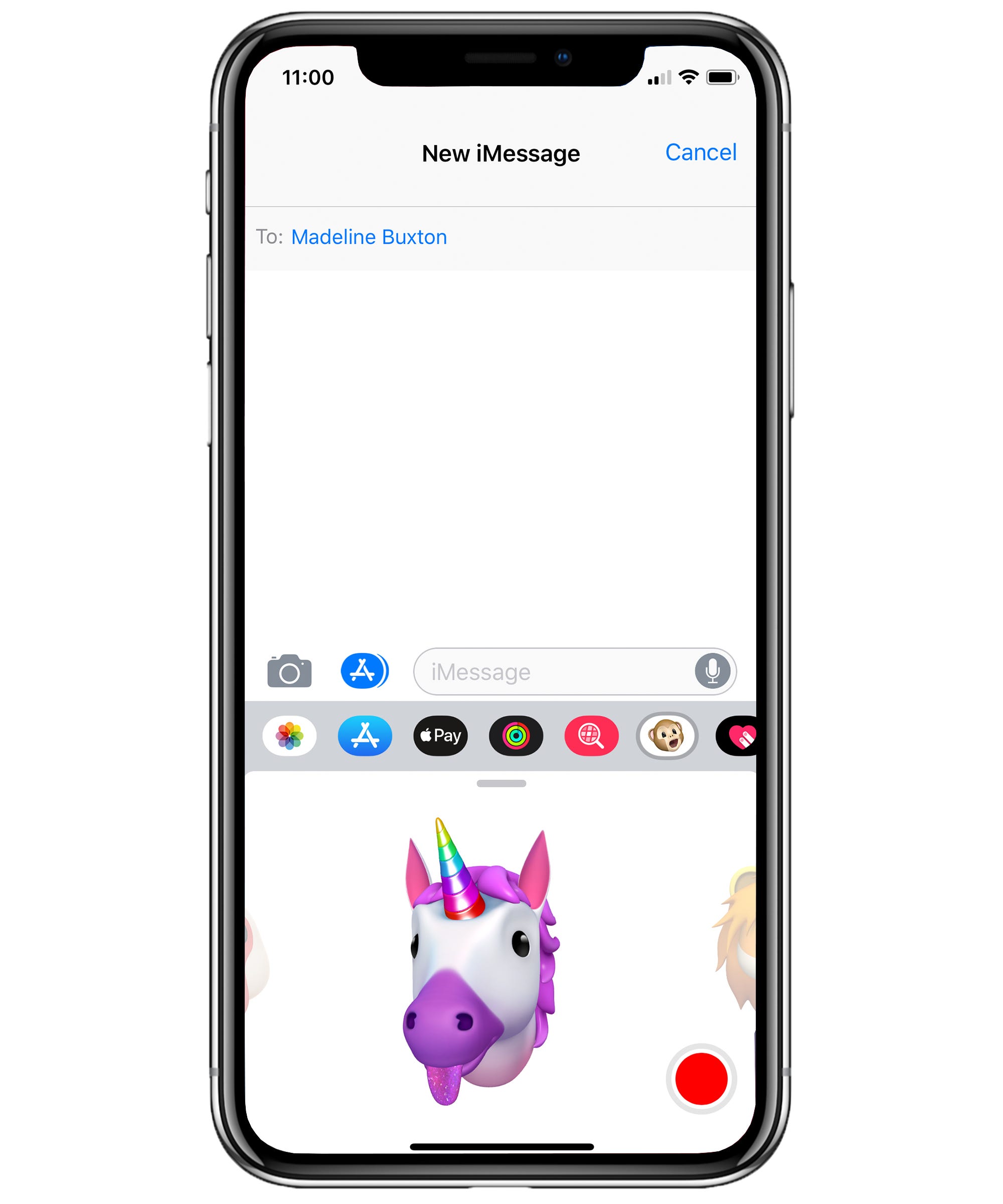
Say It With...Your Tongue?
In addition to adding four new Animoji — a ghost, T-rex, koala, and tiger — to its existing collection, Apple is also adding new expressions: You can now wink or stick out your tongue and have in reflected in the animated emoji on-screen. And yes, as you might have expected, people have already put a very PG-13 spin on tongue detection.
Clik here to view.

Create A Memoji
Apple ’s take on personalized emoji, Memoji, is arguably one of the most highly anticipated features of iOS 12. It brings the evolution of the company’s take on the illustrated icons (emoji > Animoji > Memoji) full circle.
Memoji are notable for being gender neutral, as well as having many customization options: You can choose from dozens of hairstyles, add a piercing, pick any hair color you want, and select an exact skin tone from the entire color spectrum. To use Memoji, open a new message, tap the Animoji icon along the bottom tool bar, and scroll over to the plus sign. Tap that, and go to work creating your own character.
Clik here to view.

Add Photo Effects
Personalize your iMessage photos and FaceTime with a collection of playful new photo effects. To use them, open a new message, and tap the camera icon along the bottom toolbar. Then, tap the star icon that appears to the left of the shutter button. You’ll see various options for decorating your photo, from animated shapes and text to watercolor and comic-book style filters. Choose what you want, take the photo, and tap send.
Clik here to view.

Share & Search Photos With Ease
The Photos app is no longer just a place to access your recent photos. A new “For You” tab makes it much more useful: You’ll see suggestions for photo collections to share, as well as “effect suggestions ” that let you know which live photos might look better looped or with long exposure applied for a fancy blur effect.
When you do share photos from an event with a friend who also has iOS 12 (sorry, Android users), that person’s Photos app will suggest they share the photos they took with you, too, eliminating the need for you to chase them down.
The process of searching your photo gallery is also more streamlined. When you tap the search tab in the Photos app, you’ll see an option to search by specific people who are often in your images, places, categories (i.e. dogs, animals, sports), and moments (i.e. summer, trips, dining).
Like what you see? How about some more R29 goodness, right here?
Here's How You Can Get The Swipe-Up Feature On Instagram Stories