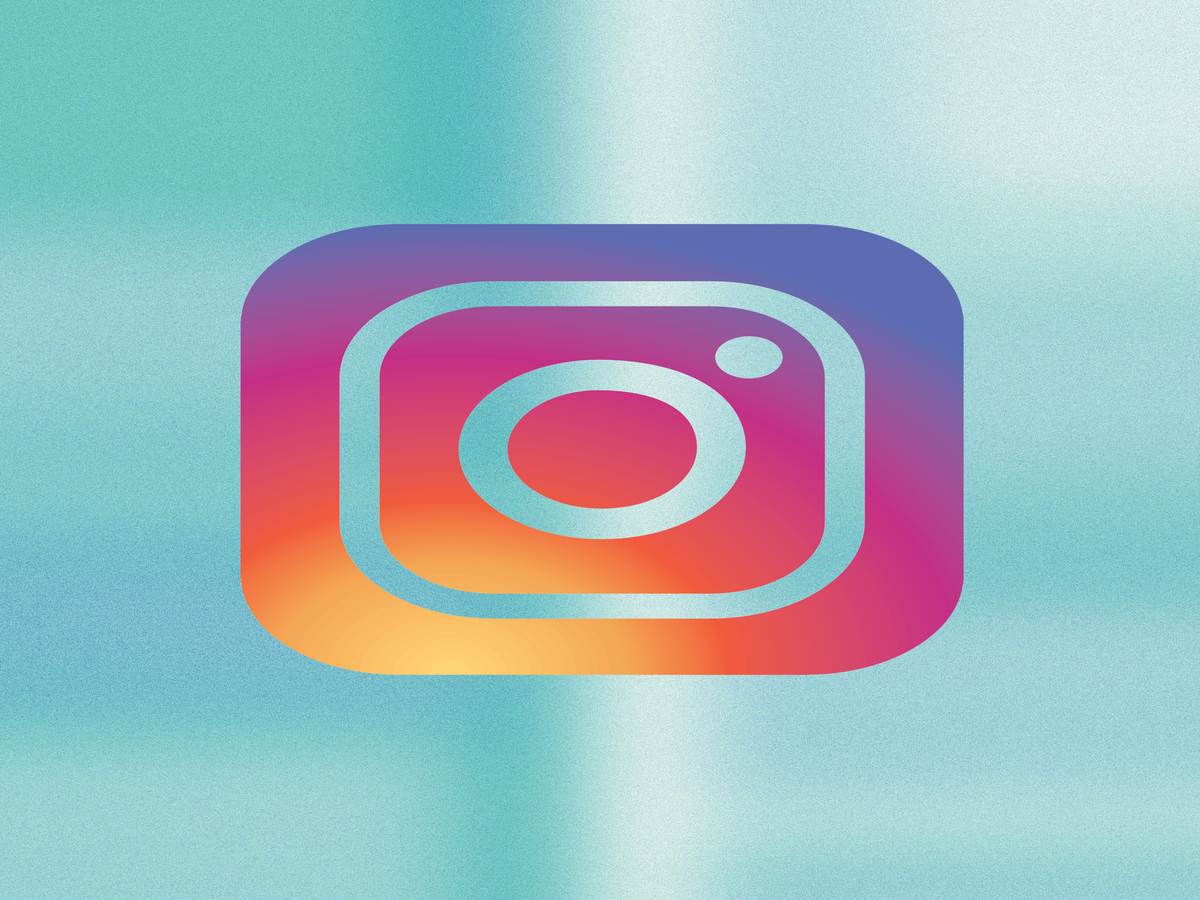
Since it launched in August 2016, Instagram Stories has quickly gone from just a Snapchat copycat to the place to see what friends, A-listers, and influencers are doing at that moment, IRL.
As Stories have risen in popularity, becoming as much of a draw to the app as the original Instagram feed itself, developers have been hard at work adding new ways for you to get more creative.
What started as a simple template — take a picture, add some text, and share it — has become a far more advanced tool for sharing your day. From different font styles to GIF stickers and live video feeds, here are 33 of the best features available in Stories.
This post will be updated regularly as new Instagram Stories features become available.
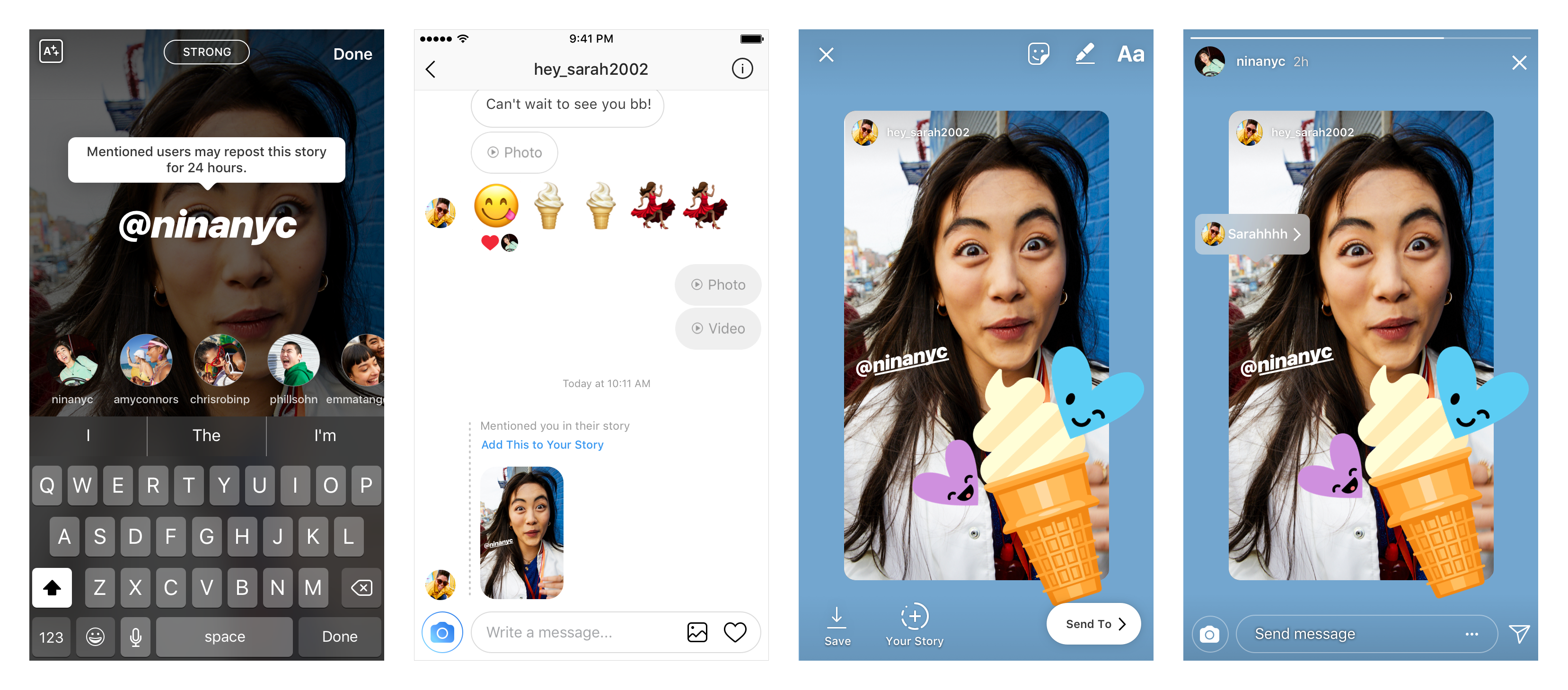
Share Your Shoutouts On Your Own Stories
Do you have a friend who's better at posting stories in the moment and tagging you in the action? Now, there's an easy way to share those posts directly to your Stories.
Whenever you are mentioned in someone's else's Story, you'll receive a DM with an option to post the image to your Story. It appears as a sticker on a colored background that you can move around and size as you see fit. The person who posted it originally still gets credit and anyone watching your Story can tap on their username to check out their account.
Courtesy of Instagram.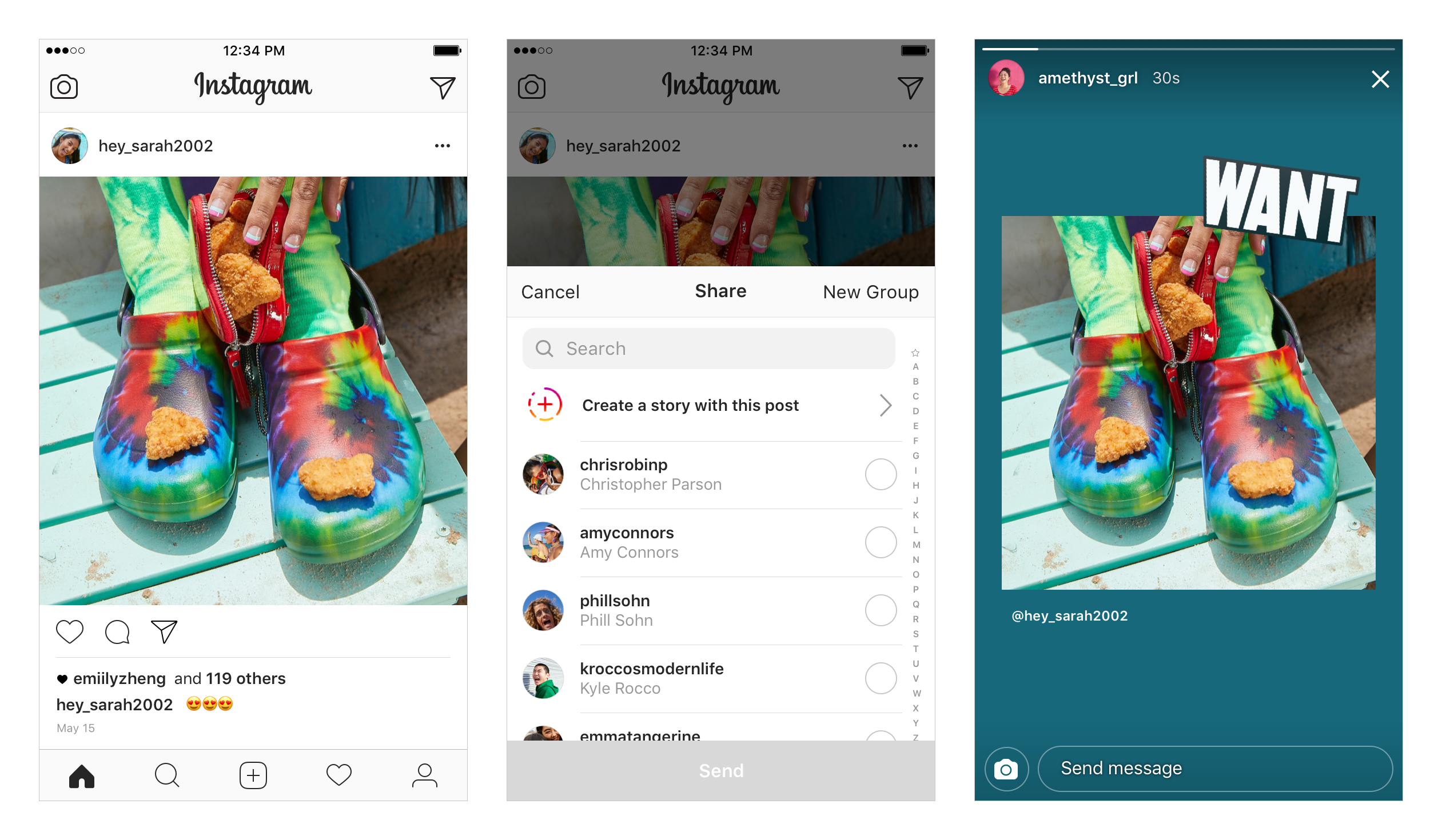
Share Posts From Your Feed To Stories
Instagram is putting an end to screenshots. First, the app introduced a way to share what you're listening to on Spotify straight to Stories. Now, it's adding a way to share posts you see on your feed to Stories.
Tap the paper airplane icon below the post, as if you're going to send it as a DM. Then, select the first option that appears, "create a story with this post." The post will appear on your Story screen as a sticker that you can resize, add GIFs and text to, and personalize according to your own style. The original poster's username still appears and anyone watching your Story can tap the post to see their profile.
If you have a private account, friends won't be able to share your posts this way. Android users can play with the new feature today, while iOS users can expect it to roll out in coming days.
Courtesy of Instagram.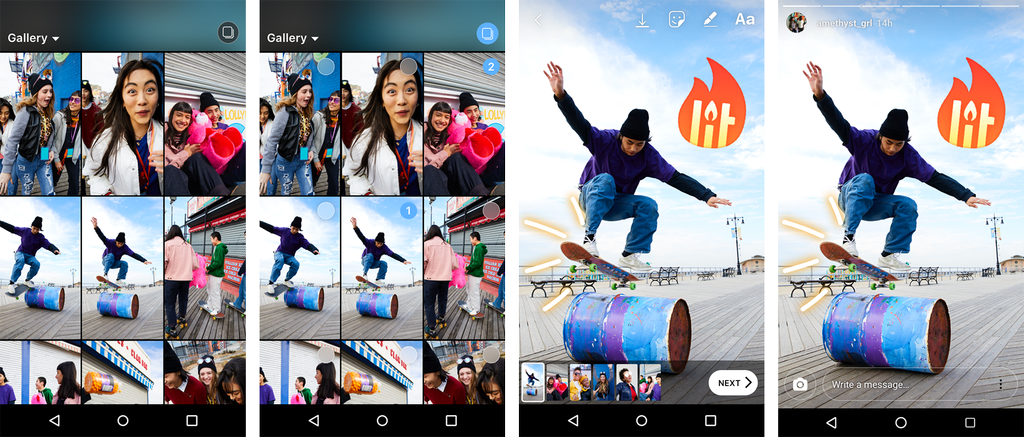
Upload Multiple Photos & Videos At Once
We've all been there: You're at a party, plan to Story all the decorations and delicious food with the perfect text and GIFs, but get too caught up in the moment to post anything. Now, there's a fix. Just like you can upload multiple photos and videos to a single Instagram post to create a slideshow, you can now select up to 10 photos and videos from your gallery to add — all at once — to your Story.
Open the Stories camera and swipe up to add an image. Tap the new icon that appears in the upper right-hand corner and choose which media to add. All of the selected photos and videos will appear in a queue along the bottom of the screen. Tap an individual image to add text or stickers. Then, press "next" to upload everything at once.
Whether you have poor WiFi, want to see how your entire Story looks altogether, or simply want to really experience something IRL without fretting over sharing it, you're good to go.
The new feature is already available on Android and will roll out to iOS in coming weeks.
Courtesy of Instagram.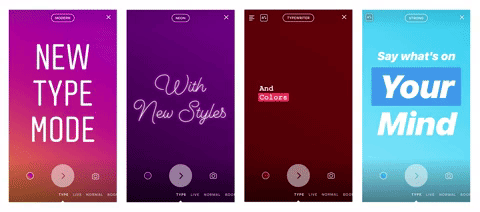
Change Up Your Font
With it's new font mode, Instagram is introducing a brand new way to add some character to your Stories. Simply swipe left from the regular camera mode and tap the font name at the top of the screen to switch up the style.
Courtesy of Instagram.
Get Giphy
Animate your Stories with new Giphy stickers. Simply take your photo or video, tap the sticker drawer, select GIF and choose from the options. Note: You can never have too many GIFs.
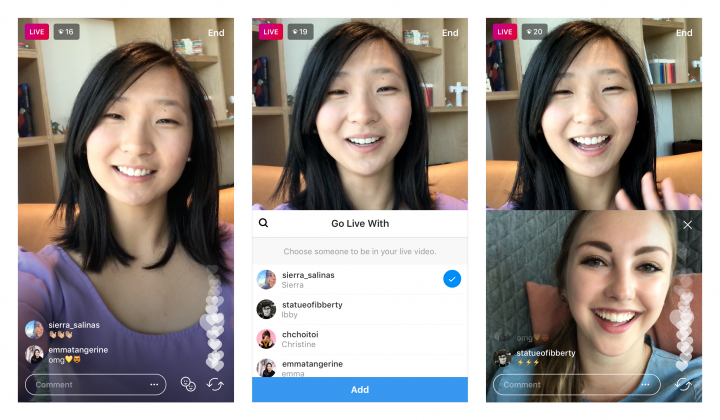
Double Up On Live
Instagram Stories debuted a new feature that makes it possible to bring a friend into your Live broadcast. Simply tap the faces logo that appears in the bottom right-hand corner after starting your broadcast and invite a friend to join. They'll need to accept on their end, but once they do, the two of you can host your chat simultaneously.
Photo: Courtesy of Instagram.
Straighten Out
Center your text and stickers — and ensure everything you add to your image stays in the frame — by following the blue lines. These will appear along the edges and center of the screen to help guide your way.
Photo: Courtesy of Instagram.
Customize Your Color
In the past, you were limited to drawing and writing in the colors Instagram Stories provided you with. Now, you can choose a color from your image or video. Simply tap the painting tool or start writing and select the color picker icon on the far left of the color spectrum. Then, drag the droplet shape on-screen to find the color you want to use.
Photo: Courtesy of Instagram.Brighten Up Text
Instead of highlighting one letter at a time to change its color, follow this simple trick. Start by highlighting all of your text. Then, hold one finger on the color to the far right and one on the far right end of your text. Drag both fingers slowly to the left and voilà — you have a rainbow!
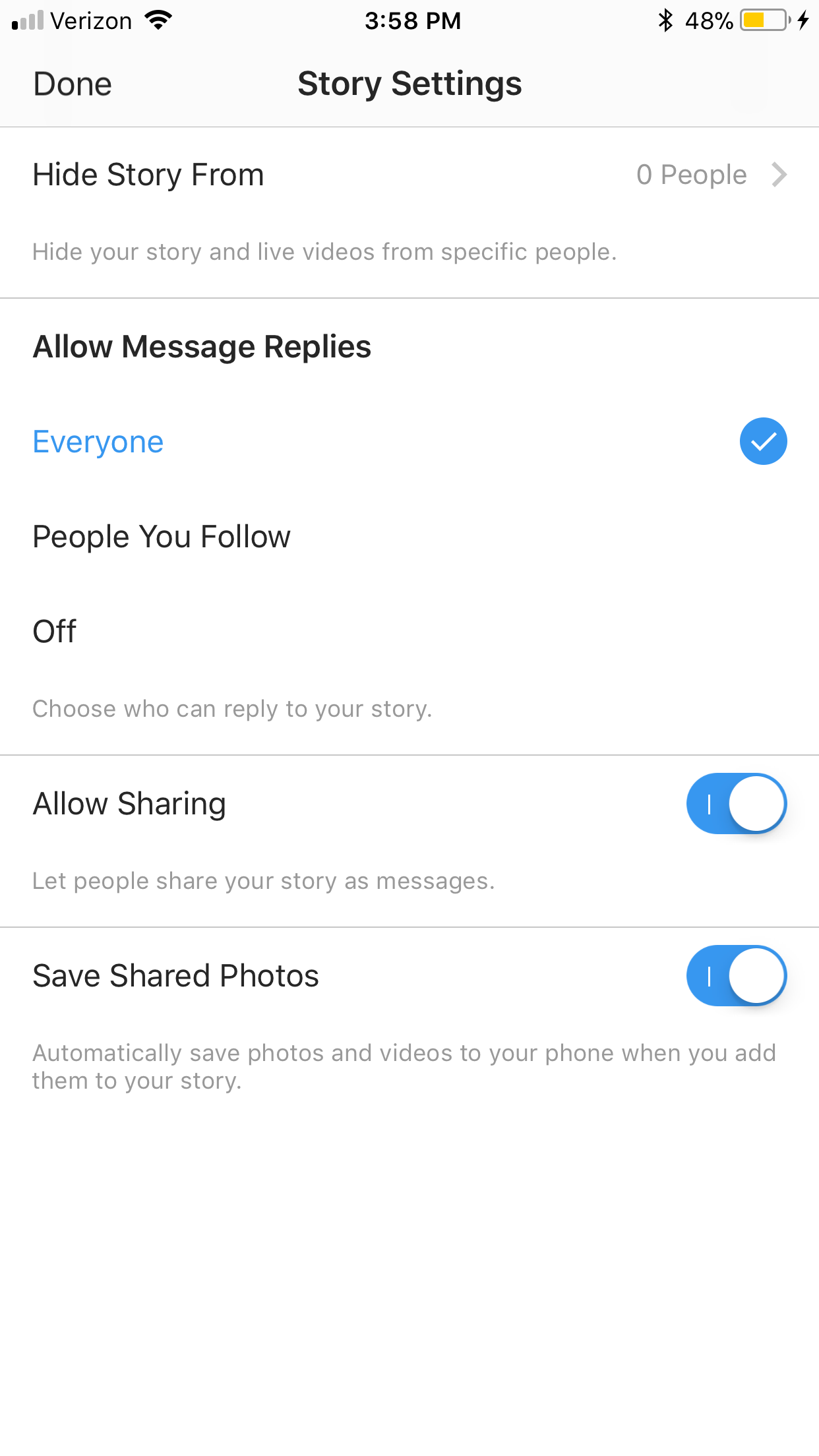
Switch On Sharing
Want more eyes on your creative masterpieces? Head to your Story settings (tap the icon in the upper lefthand corner of the camera screen) and toggle on "Allow Sharing." This will let anyone who views your Story share it as a DM with others, expanding your reach. You can always change your mind later on and turn it off.

Make A Live Photo Pop
It's easy to turn any Live photo you took into a Boomerang for your Story. Simply swipe up on the camera screen, pick the photo from your camera roll, and hard press on the screen. If you don't like the Boomerang effect, you can always hard press again to turn the photo back to normal.

Hashtag It
Add a hashtag to your Story to link it to similar content on Instagram. Anyone who watches your story will be able to click the hashtag to see other posts featuring the same hashtag.
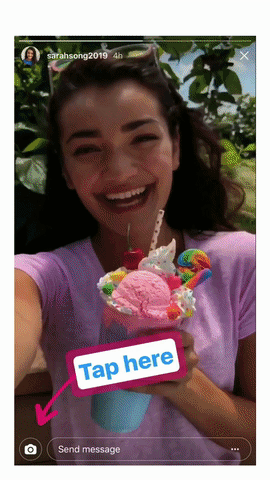
Send A Cheeky Reply
Instead of sending a written message in reply to a Story, show how you really feel with a photo, boomerang, or video. Instagram also adds a sticker of the story you're replying to, which you can resize, move around, and draw on for humorous effect.
Courtesy of Instagram.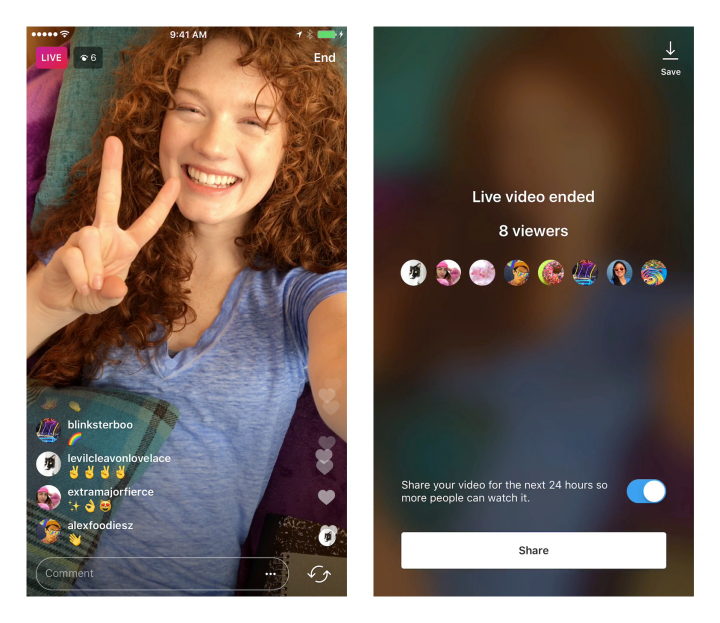
Go Live...Again
If you want to give your Live video extra life, choose the "share" option that appears after ending your video. This lets you replay the footage on your Story for an extra 24 hours so that friends who didn't catch it in the moment can watch there.
Photo: Courtesy of Instagram.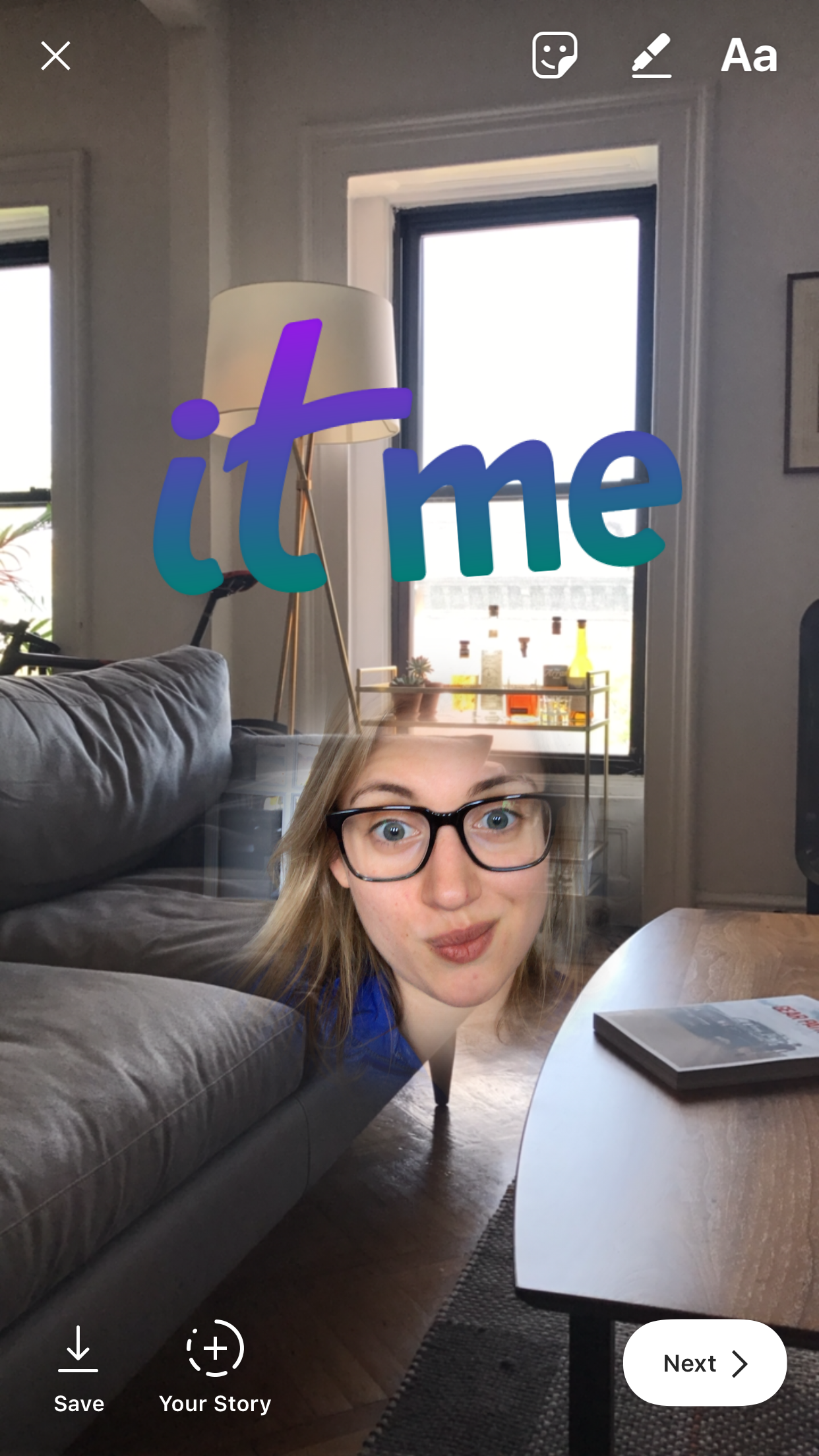
Selfie On
Let your floating head do the talking. To create a selfie sticker that you can place anywhere in any photo, tap your stickers folder in the upper right-hand corner and choose the camera icon. Take your photo. Then, tap the selfie to add a circular white border around the frame and move around as you please.

Take It Back Now, Y'all
Ever wonder what it would be like to brew coffee backwards? Now you can. Reverse the laws of gravity with Instagram Stories' new rewind camera mode. When you open the camera, toggle over to "Rewind." Then, film a video like you normally would and watch the trippy result.
Photo: Courtesy of Madeline Buxton.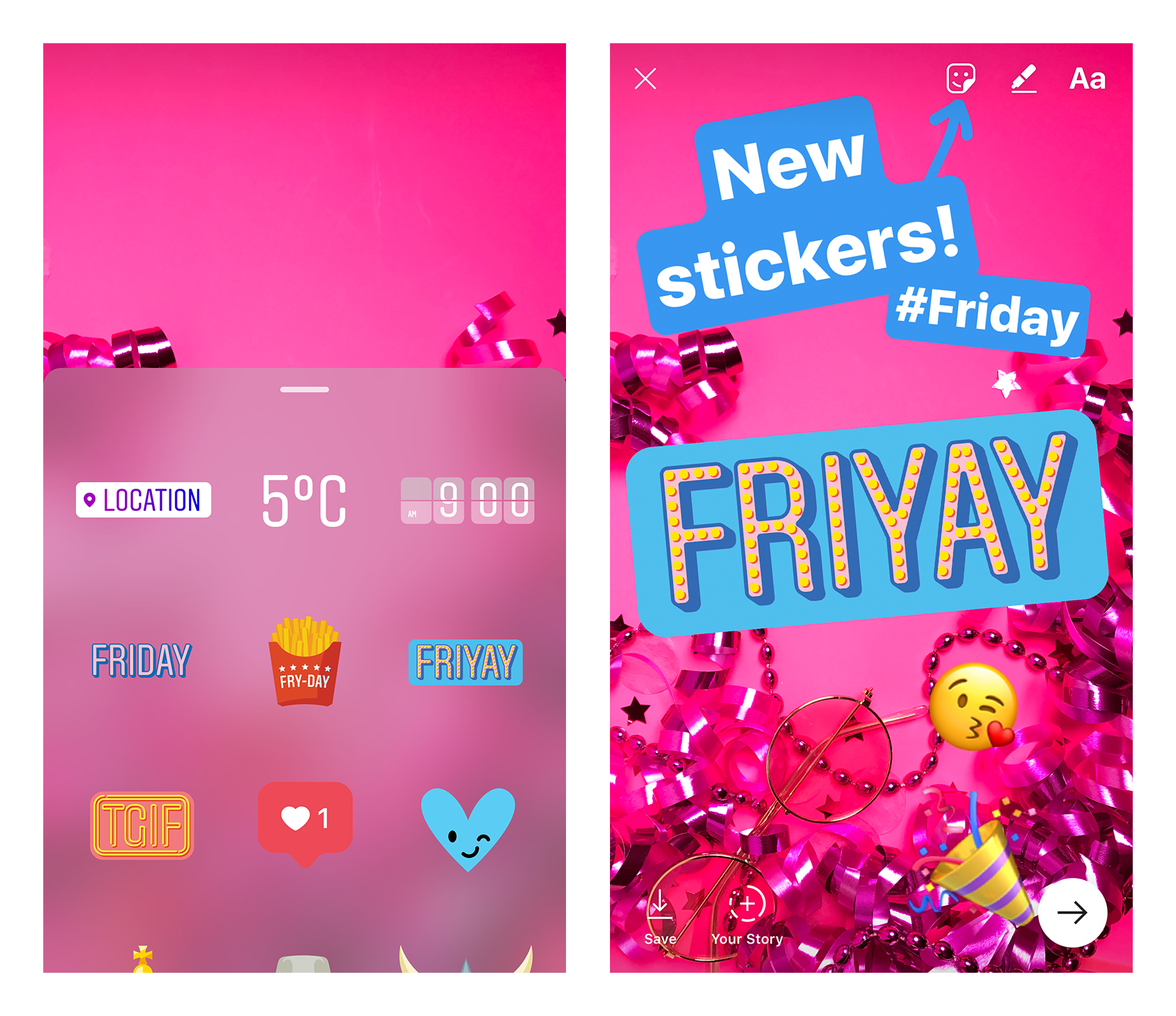
Celebrate The Day
On Wednesdays, we use Instagram Stories stickers. Er, make that every day. In its most recent sticker pack, Instagram Stories rolled out stickers for every day of the week. Go into your stickers on Tuesday and you'll see different offerings than you will on Thursday. For additional options, select a sticker to add to your photo or video, then tap it again to see another style.
Photo: Courtesy of Instagram.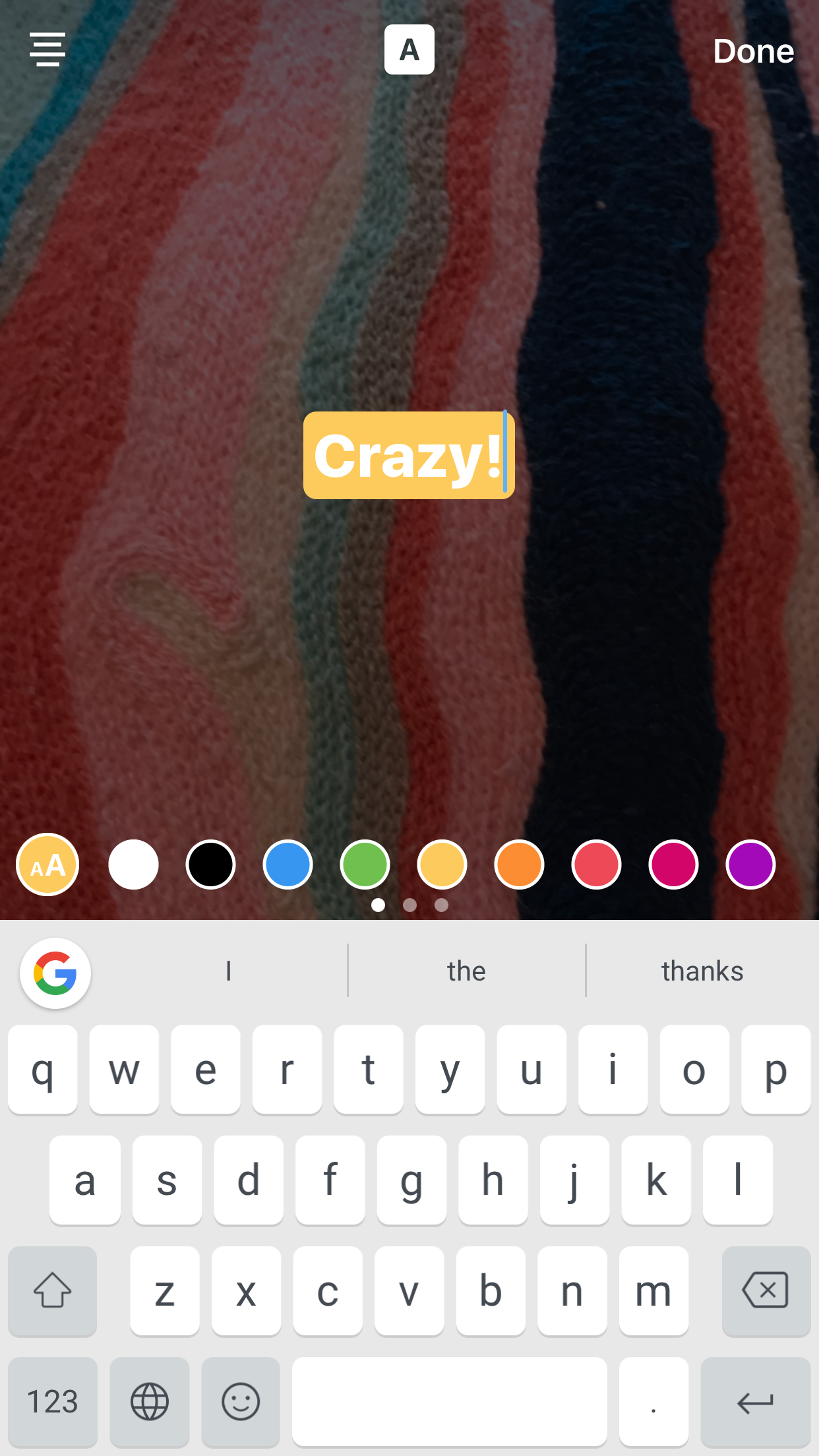
Add More Color
Sometimes a little extra background (color) is needed. After typing your text, tap the "A" text icon in the top middle of the screen to highlight your words. If you don't like how it looks, choose a different color or tap the "A" again to remove it completely.
Photo: Courtesy of Madeline Buxton.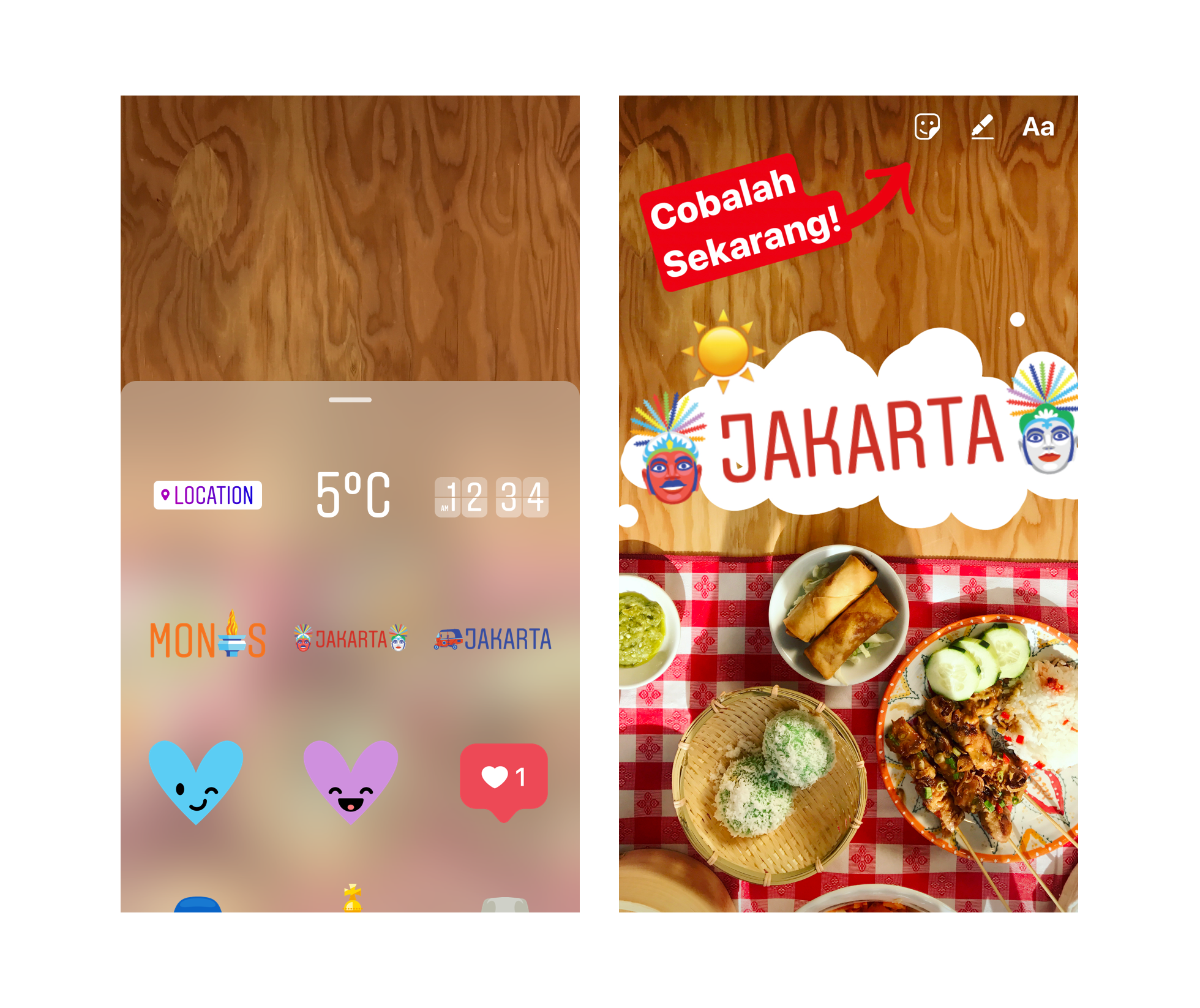
Add A Geosticker
Snapchat has geofilters and now Instagram Stories has geostickers! The app is just starting to roll out the location based stickers, so for now, you'll only see them available for stories taken in two cities: New York and Jakarta. Whereas Snapchat only lets you pick one geofilter, Instagram Stories lets you add as many stickers as you'd like to your photos or videos.
Stay tuned for news about more cities getting stickers of their own.
Photo: Courtesy of Instagram.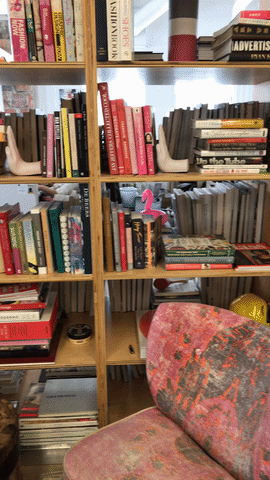
Zoom, Baby, Zoom
Why include an inflatable pink flamingo in your Story if nobody notices it? Draw attention to the little fellow by zooming in while filming. As you hold your finger down on the video circle, draw towards the top of the screen to zoom in, and back down to zoom out again.
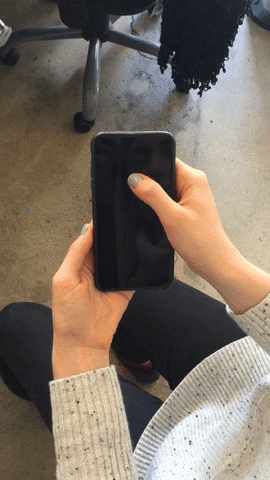
Fill 'Er Up
Warning: This one might take a few tries to master, but is every bit as cool as Snapchat's makeshift filters. Select the marker tool and begin to very slowly draw a straight line down the center of the screen. You'll see that line turn into a color block that you can drag to fill the entirety of the screen. Just keep your finger on the screen the entire time.
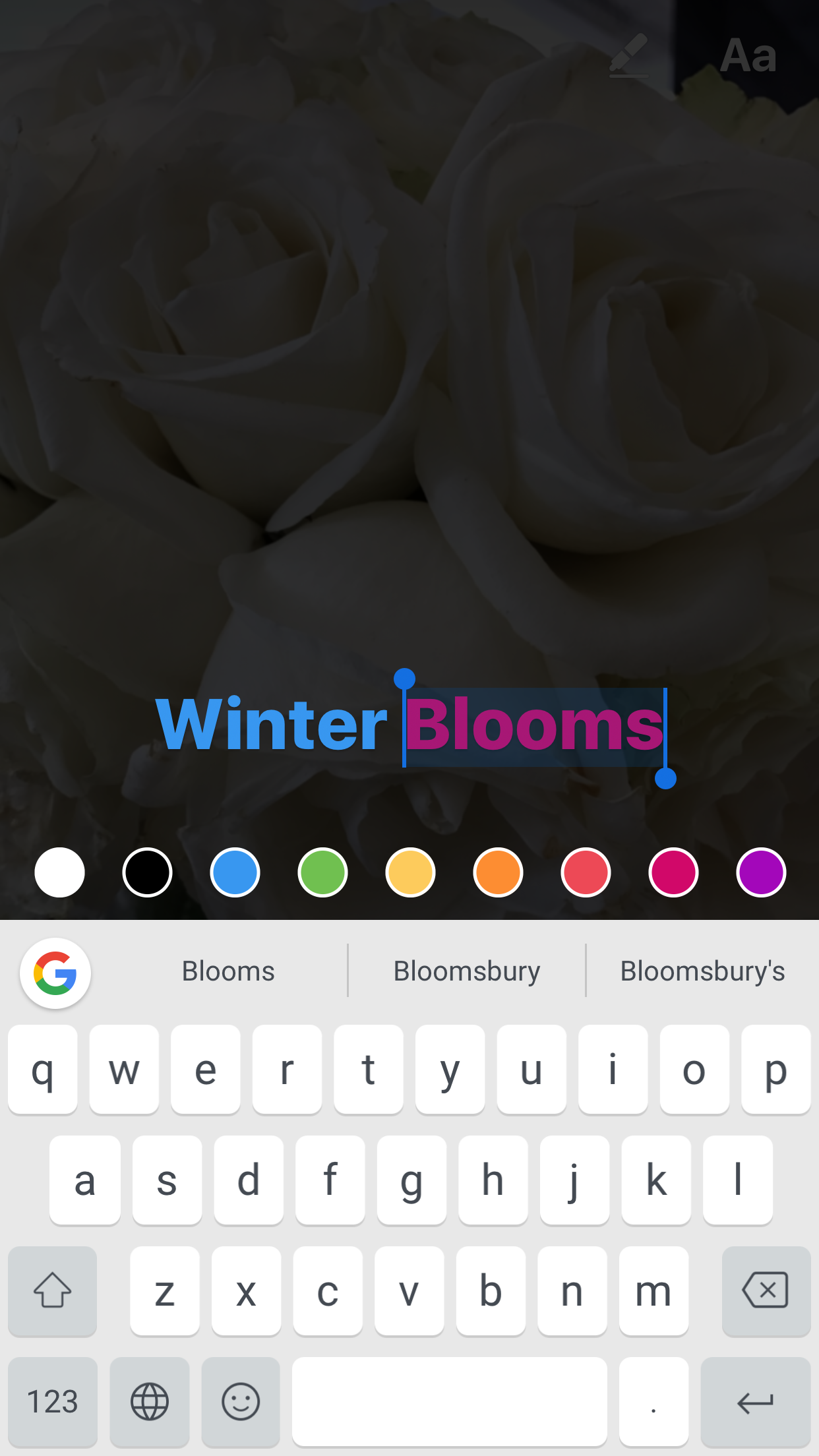
Color Change
Why stick with blue when you can have blue and pink? Just highlight the word or letter that you want in a different color and choose from your color palette.

Rainbow Brights
At first glance, the color palette of Instagram stories looks as limited as that of Snapchat: just your standard nine-color palette. But if you press down on an individual color you can access the entire color wheel. Take me over the rainbow, Instagram Stories.
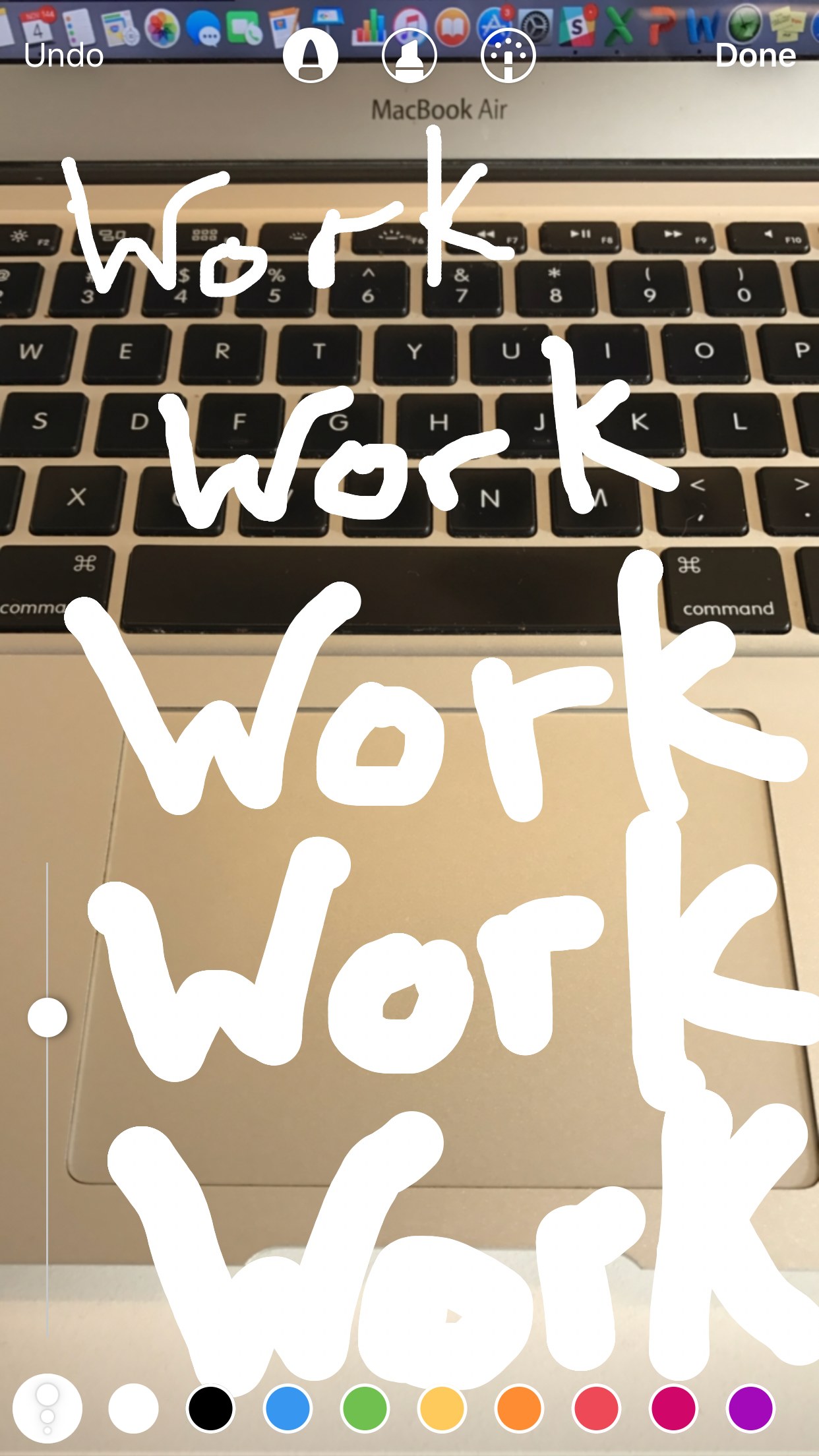
Ballpoint vs. Felt Tip
Put that pen — er, your finger — to work. Drawing without a stylus isn't easy, but having the option to change up your pen tip helps. Press the far left bubble icon in your color palette to adjust the size.

Bubble Up
Spill it: Changing your pen tip is also an easy way to create a thought bubble. Use a smaller tip to create dots up to one larger bubble, which you can create by using the largest pen tip size possible.

Filter That
Stories are like a box of chocolates. You never know which filter you're gonna need. Luckily, you can access many of your Instagram favorites within Stories, simply by swiping to the right after taking your photo or video.

Double Duty
Give your color blocks a cellophane-like look (the purple option on top) by just drawing over an image once. Go over it twice to create a completely opaque backdrop, or, start with white on the bottom and layer color over that for the same effect.
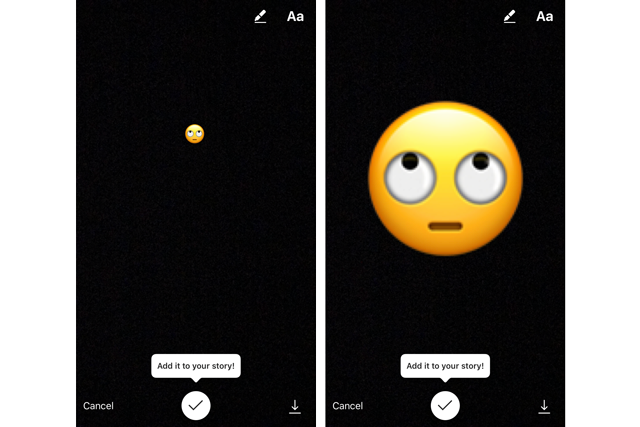
Size Up
No eye-rolling emoji deserves to be as small as a pea. Show it and any text some love by pinching it with your fingers to expand. Or, if you so choose, smaller. The only downside here is that the larger you make your emoji, the more pixelated it will appear. Major eye-roll.

Put Your Boomerangs To Work
Cheat the instantaneous system and pull in photos, Boomerangs, and videos (up to 10 seconds long) from your camera roll. Just swipe down on the screen to choose from images taken within the past 24 hours. Unlike Snapchat, where camera roll images appear with a fake-looking border, Instagram makes it look like you're posting everything as it happens. No one needs to know you put your entire story together while on the couch with your feet up and glass of red in one hand.

Pause, Please
To read the fine print on a photo, or simply take extra time to look at a detailed manicure, just press your finger on the screen. Doing so will pause play. To resume, just lift your finger off the screen.

Backtrack
Miss seeing the names of some beauty products? Never fear: Tapping the left of the screen will take you back to the prior image. This, in our opinion, is one major advantage over Snapchat, which will make you watch the whole video again to catch something you might have missed the first time.
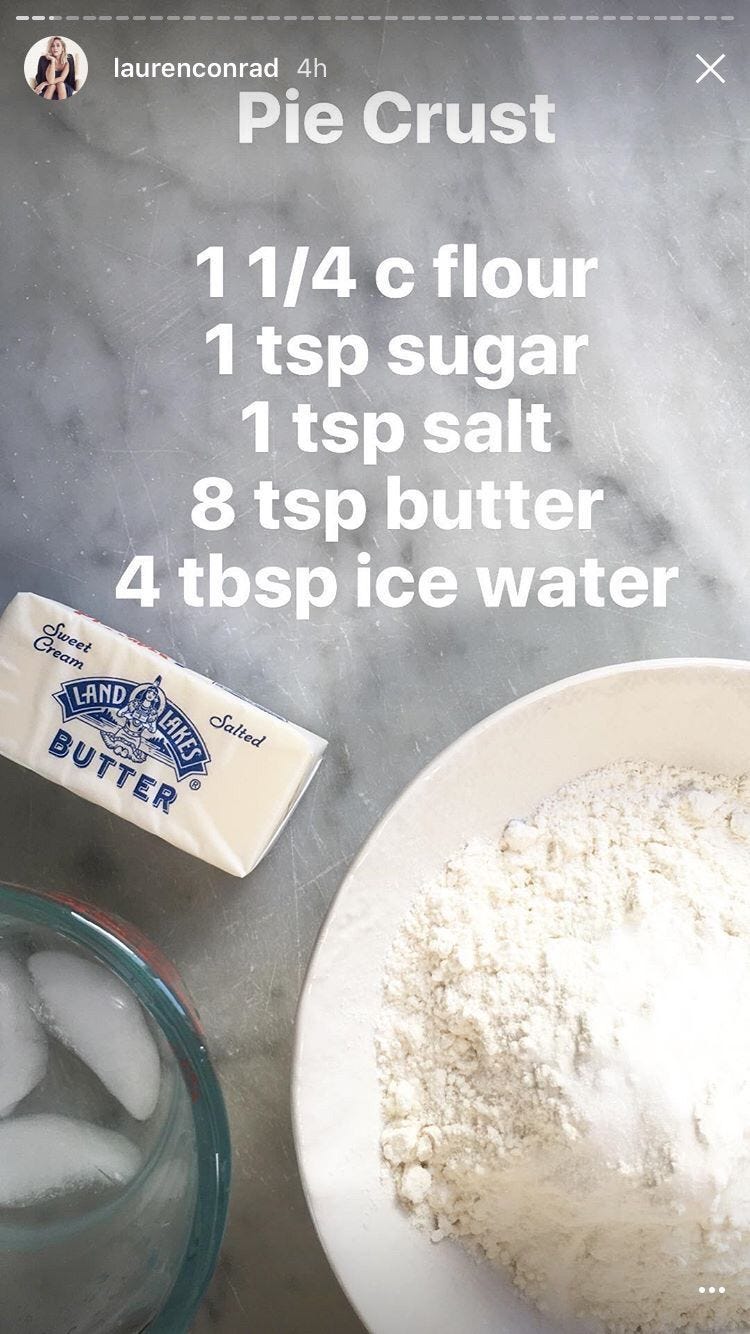
Make Your Story A Recipe Book
Lauren Conrad discovered one of the coolest uses for Instagram Stories: Step-by-step recipes. Start with the ingredients and walk friends through every part of the delicious (or disastrous?) process. Either way, at least you'll have a Story to remember it by.
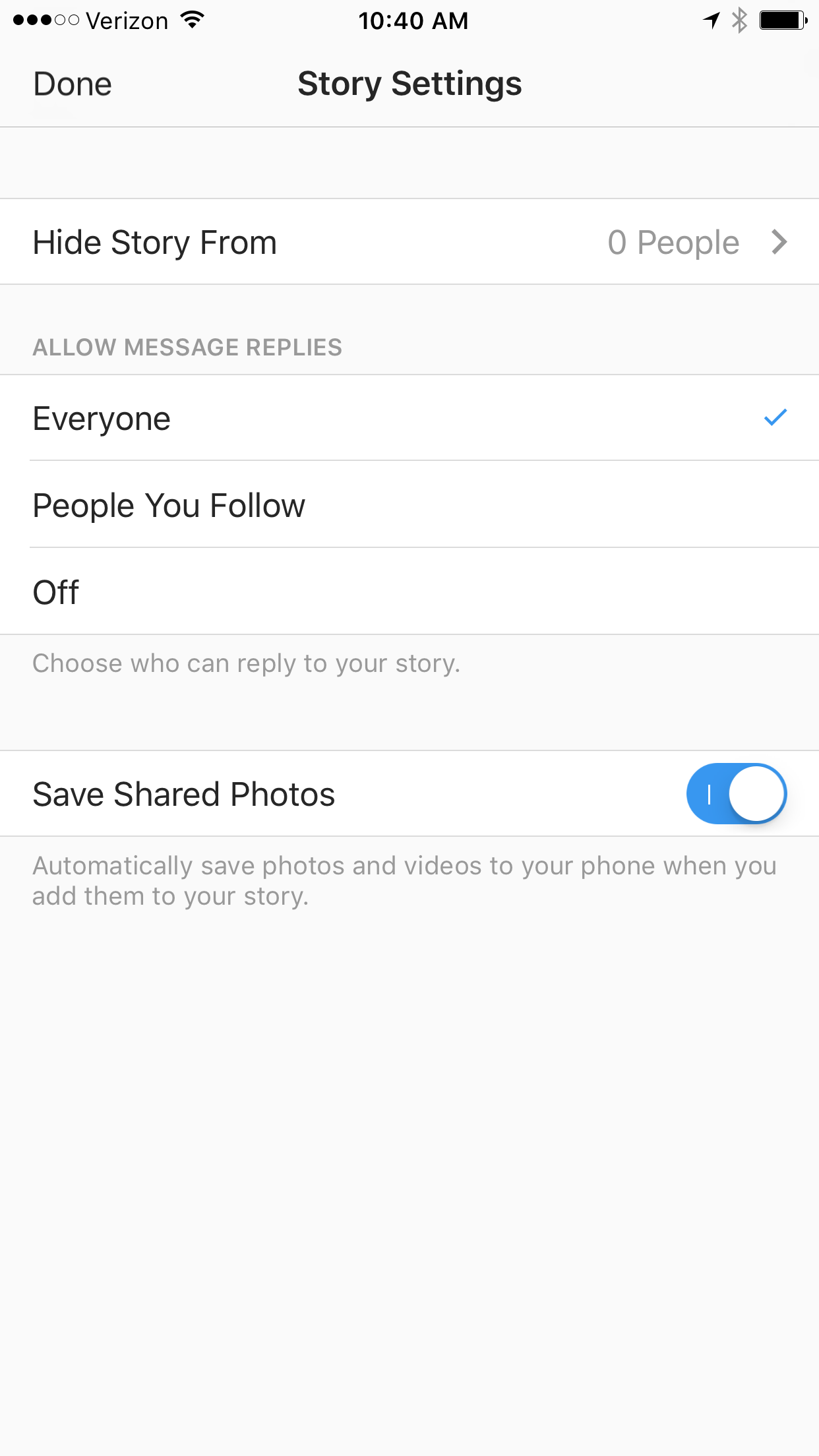
All The Memories
Like Snapchat Memories, you can set your Instagram Stories account to automatically save all of your photos and videos (if you don't, they disappear after 24 hours). To do this — and to control who can see your stories — go to your settings tab in the upper left corner and move the toggle for "save shared stories" to the right.
Like what you see? How about some more R29 goodness, right here?
All The New Amazon Alexa-Enabled Devices Coming For Your Home
It's A Beautiful Day: Google Celebrates Mister Rogers With A Touching Video
Hidden Hashtags, Country-Specific Posts & Quiz Stickers: The Latest Instagram Tests