
If you weren’t one of the 87 million people affected by Facebook’s Cambridge Analytica data breach, it might be easy to feel a sense of relief and go about your online business as usual.
But the scandal should serve as an important reminder to all of us: Just when you think that can’t happen to me, it can and does. And that's not so surprising — it's all too simple these days to download a new app, sign a user agreement, and share sensitive documents. With that in mind, it’s worth taking a few minutes to look at what information you’re currently sharing on different platforms and who is seeing it.
Think of it as your annual doctor's visit: You may not be sick, but you're taking a preventative step by going. Ahead, seven mid-year check-ups you should do to make sure your data stays in your control.
Related Articles:
Facebook Rolls Out New Privacy & Data Controls As User Unrest Continues
How To Know If Your Facebook Data Was Part Of The Cambridge Analytica Breach
4 Things You Need To Know Before Deleting Your Facebook Account
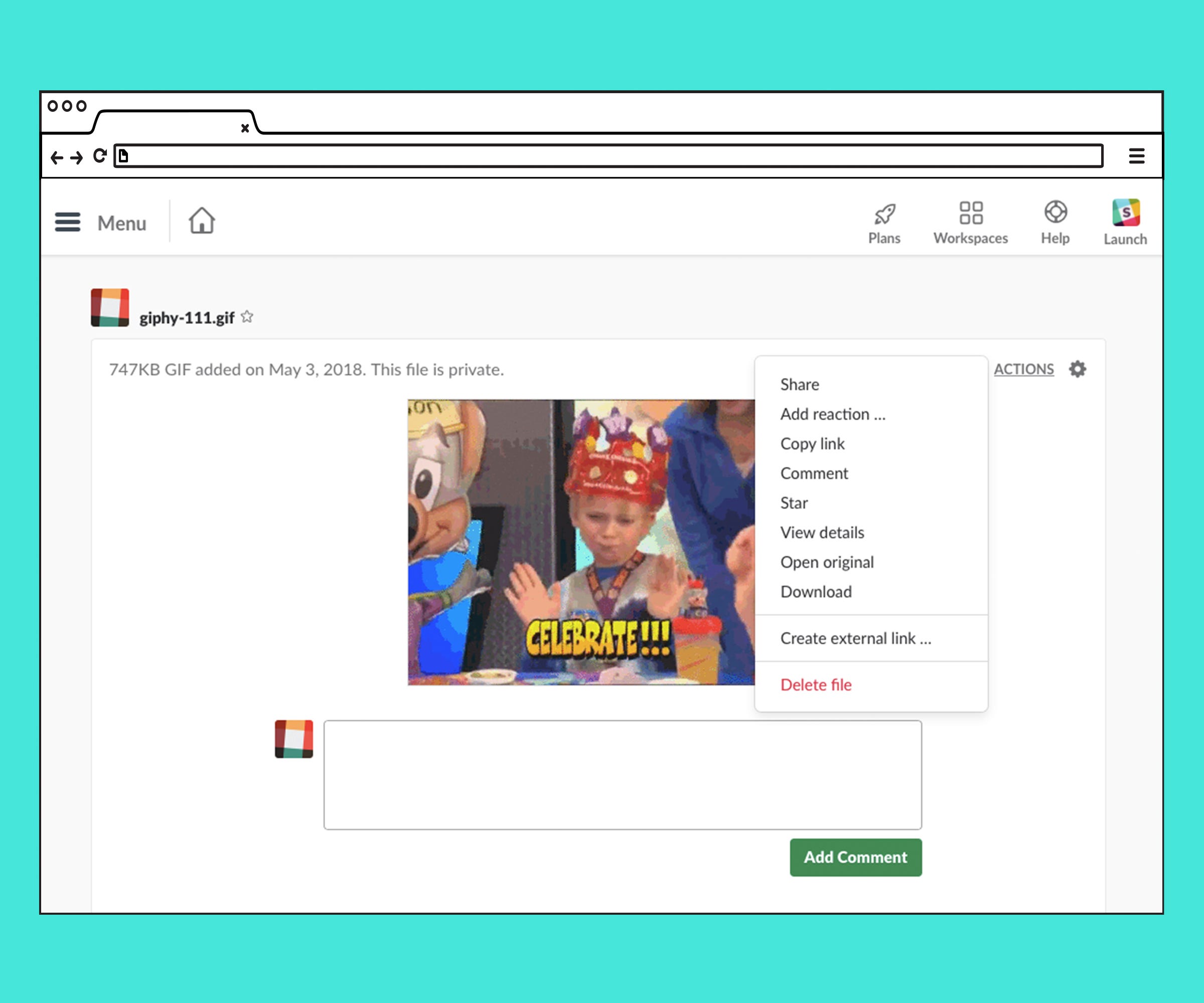
Delete Slack Documents
Have you shared documents on Slack that have sensitive information, but no longer need to be there? Go ahead and delete them.
Unfortunately, there’s no way to do so in bulk, but you can see what you’ve shared and choose what to get rid of on a file by file basis. Go to my.slack.com/files and select the “My Files” tab along the top of the screen. Select the document you want to delete and tap “Actions” in the upper right-hand corner. Scroll down to “Delete File.”
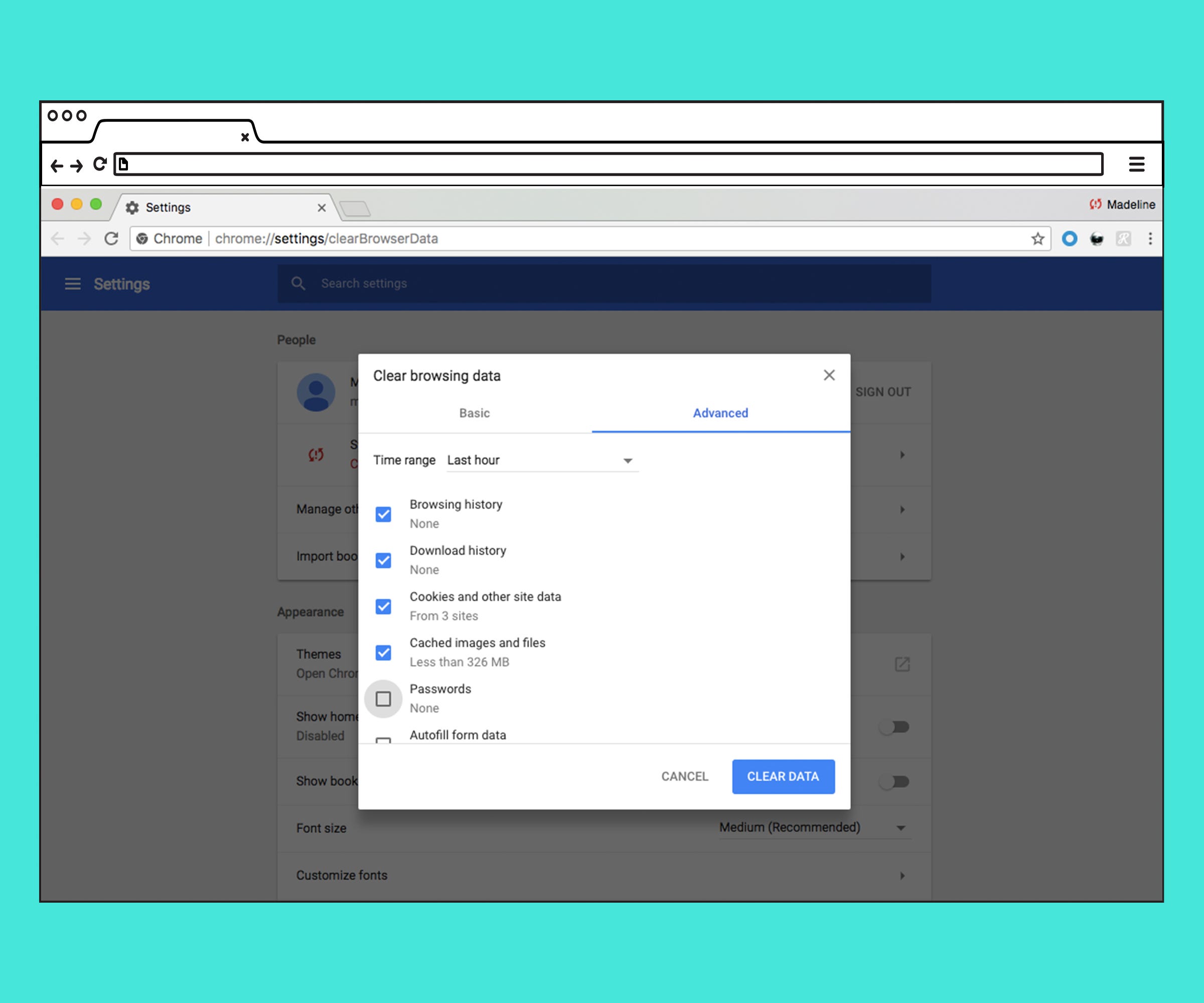
Clear Your Browser History
There are reasons you may want to keep your Chrome browser history. For example, the convenience of autofill data when checking out online or passwords when logging in.
Fortunately, Chrome gives you detailed controls when you decide it’s time to delete some of your stored data. Open a new browser window and select the History tab along the top of the screen. Scroll down to “Clear History.” You’ll see a full list of sites you visited, in the order you visited them. You can delete sites one by one, but it’s easier to get a more complete picture of your browsing history by going to “Clear Browsing Data”, found on the left-hand menu.
You’ll see two options — basic and advanced. Select advanced, and you’ll have the option to view your stored data from different time frames (for example, the last 24 hours or last seven days). Here, you can also select to delete just your download history but not your passwords, or your app data but not your autofill form data.
If you’re hesitant to delete your password data because you’re worried you’ll never remember what they are, consider downloading a password manager — a safer way to store your login info — instead.
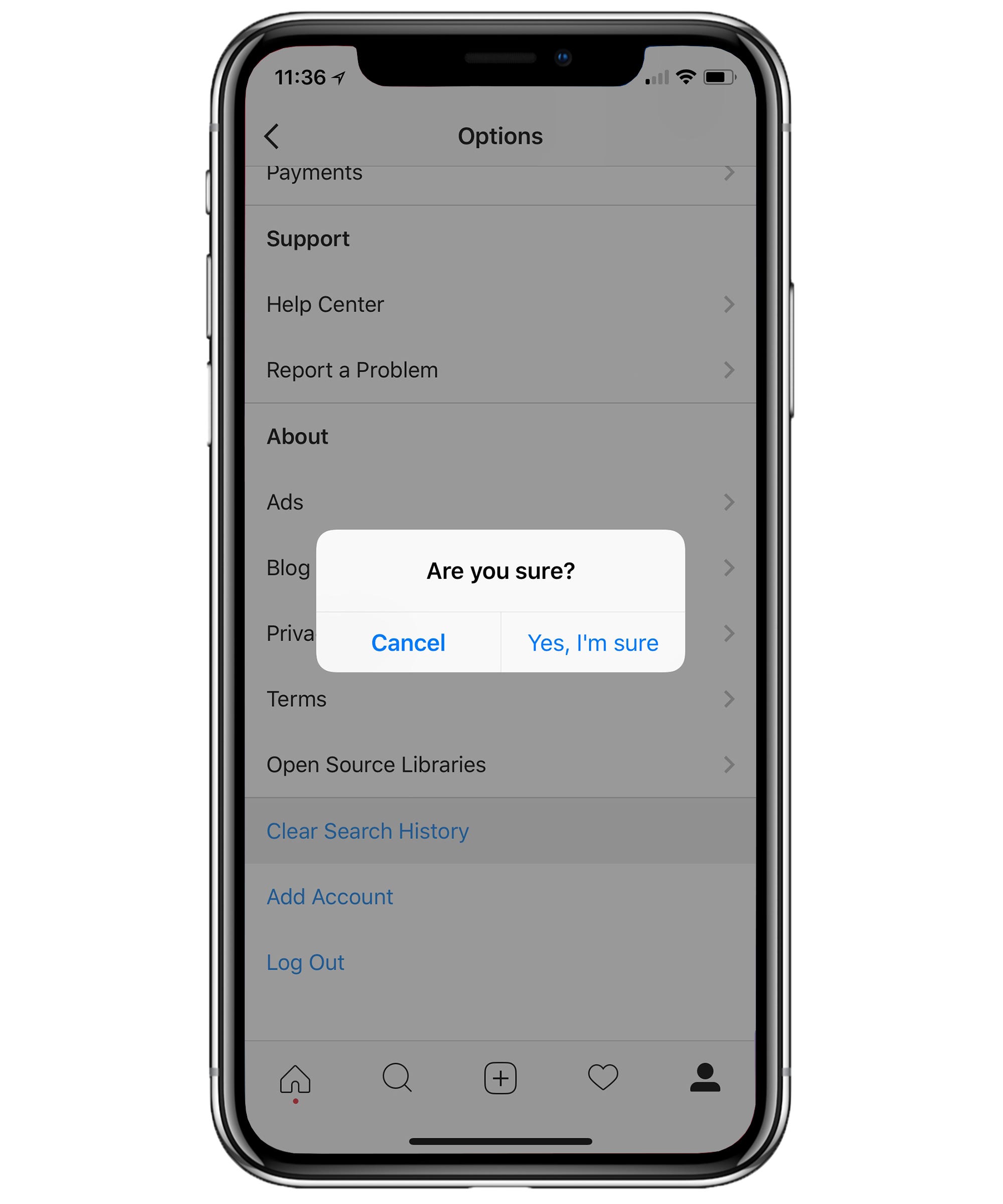
Clear Your Instagram Search History
If you've done some creeping on your boyfriend's ex on Instagram or visited some questionable accounts, you may want to clear your search history. Doing so is easy. Simply go to your profile page, tap the Settings icon, and scroll all the way down to "Clear Search History." Confirm the action to avoid awkward questions the next time you're searching Instagram with your boyfriend sitting next to you.
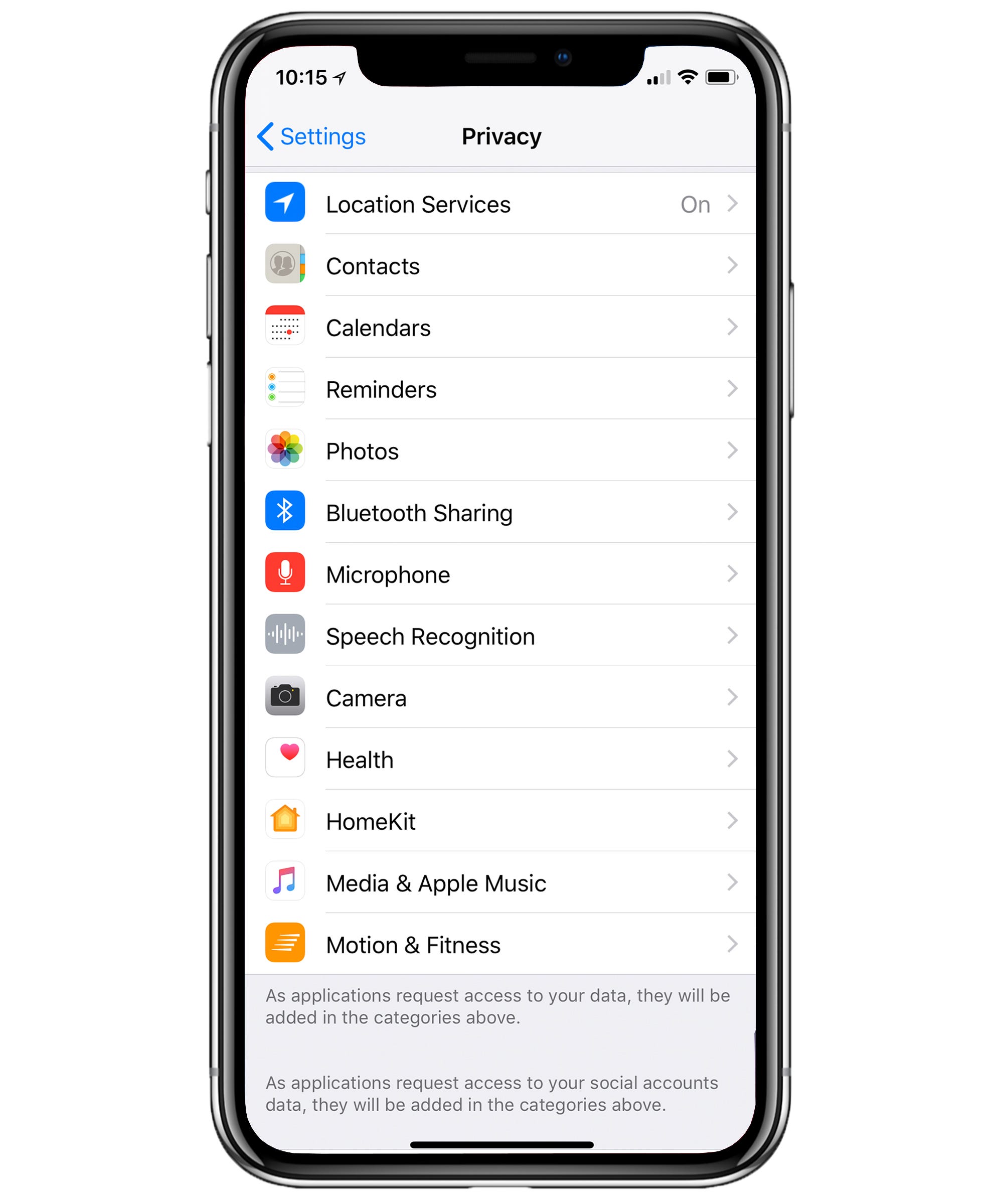
Check Third-Party Access To Your Phone
Downloading an app and giving it permission to access your photos or health information is easy. Remembering to delete an app you aren't using or take away those permissions is not.
Go to Settings > Privacy on your phone and click to see which apps have access to your camera, location, video activity, etc. Then, turn off permission for any you aren't using and delete them from your home screen.
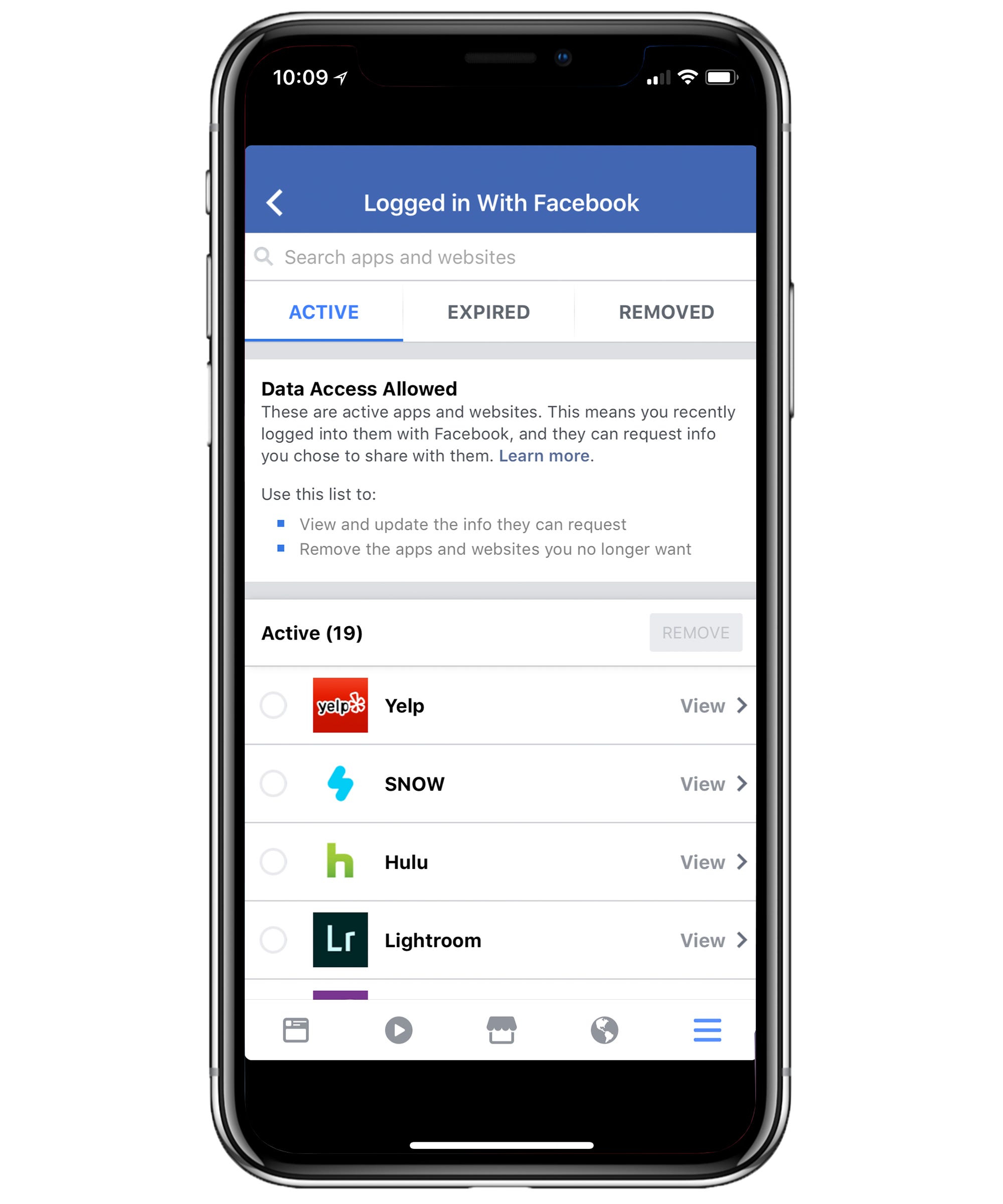
Check Facebook Third-Party Permissions
This one probably feels like a no-brainer after the Cambridge Analytica scandal, but it’s worth repeating: If you haven’t looked at which third-party apps have permission to access your Facebook account, do so immediately.
Go to Settings > Apps > Logged In with Facebook. In the past few months, Facebook has made some tweaks to this page that make it easier to see which apps you have removed, as well as any that have expired because you have not used them in awhile. Under the “Active” tab you can view the apps that currently have access to your account and check what information those apps can see.
Additionally, even though you have removed apps or they have expired, they may still have information about you. Facebook advises users contact apps directly to ask that their information be deleted. Tap on an individual app and you’ll see a link under “Remove Info Collected By This App” to do so.
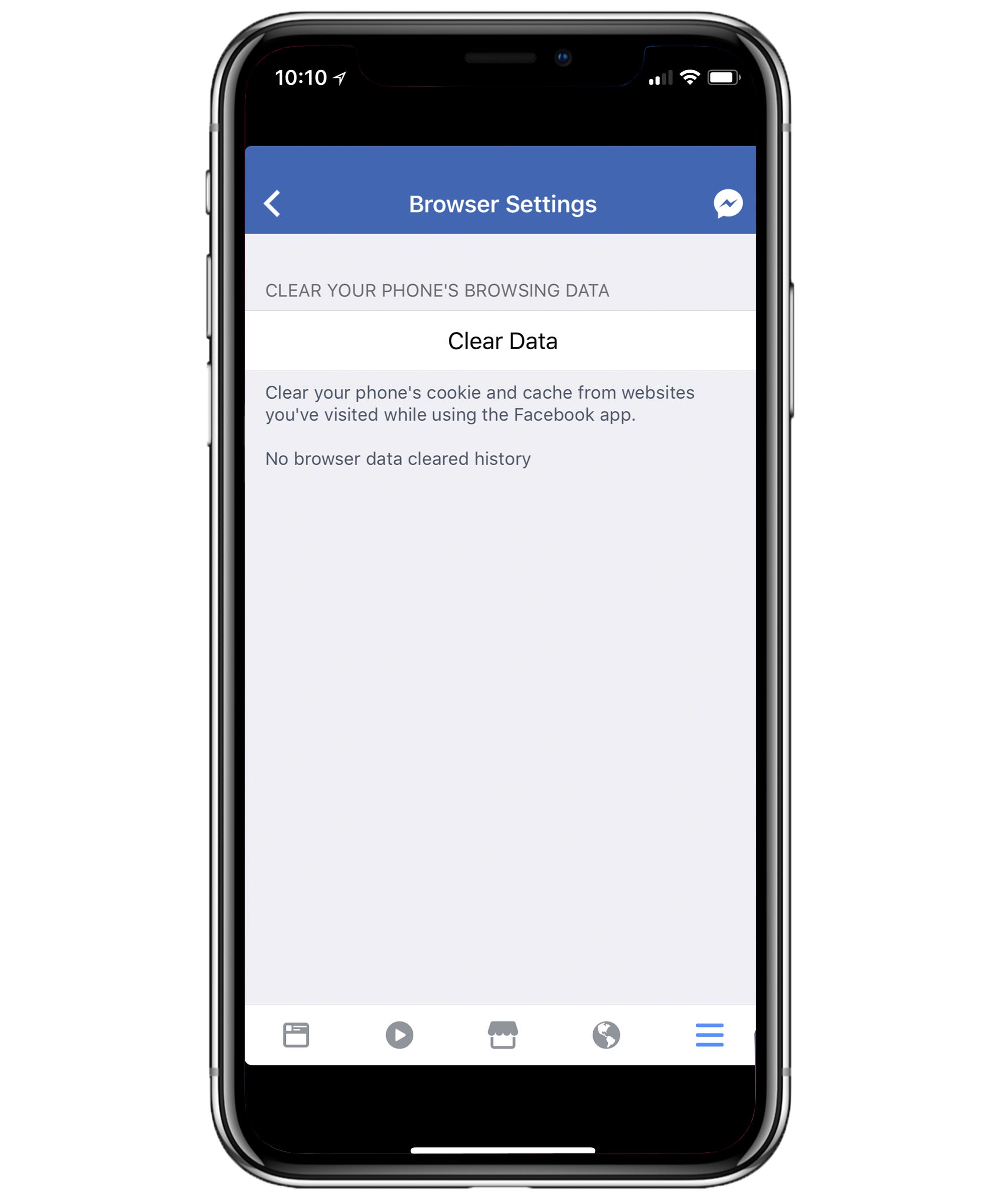
Clear Your Facebook Browser History
Facebook is working on a new tool called “Clear History ” that will let you control the information the social network gets from third-party apps and sites that use its ads and analytics tools. (Those tools are how Facebook knows to show you an ad for a handbag you just dropped in your shopping cart on Madewell.)
The new feature won’t roll out until later this year, but in the meantime, you can clear the data Facebook has about sites you’ve visited while using the app. Go to Settings > Browser > Clear Data to do so.
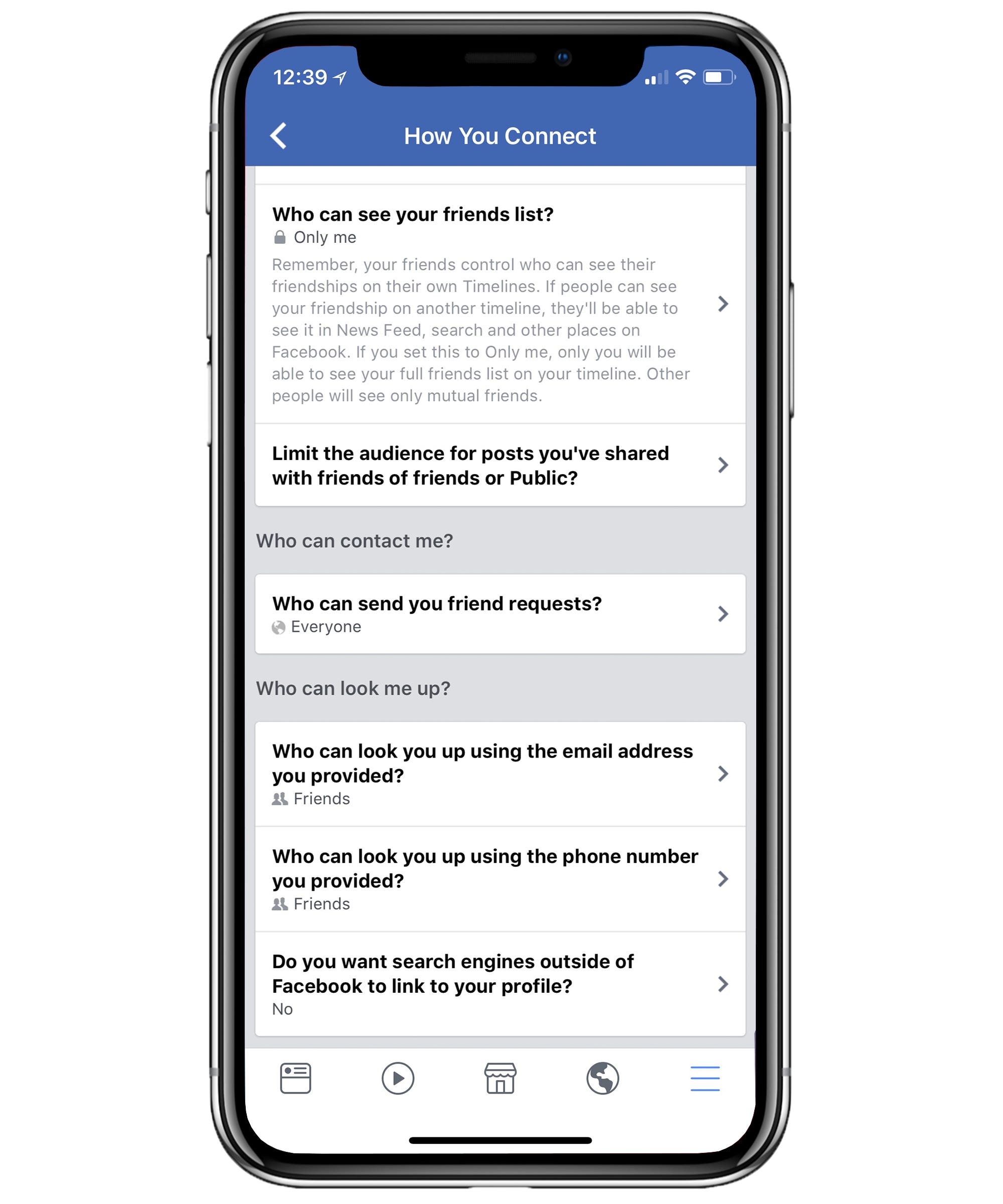
Reassess Your Facebook Privacy Settings
Do you want Google linking to your Facebook profile? Or anyone on Facebook viewing the lists and groups you joined during high school and college? Probably not.
Check on who has access to everything from your friends list to your phone number on Facebook by going to Settings > Privacy. If you used to have a public account, or previously shared posts with friends of friends, you may want to limit the audience for those posts, which you can do all at once here.
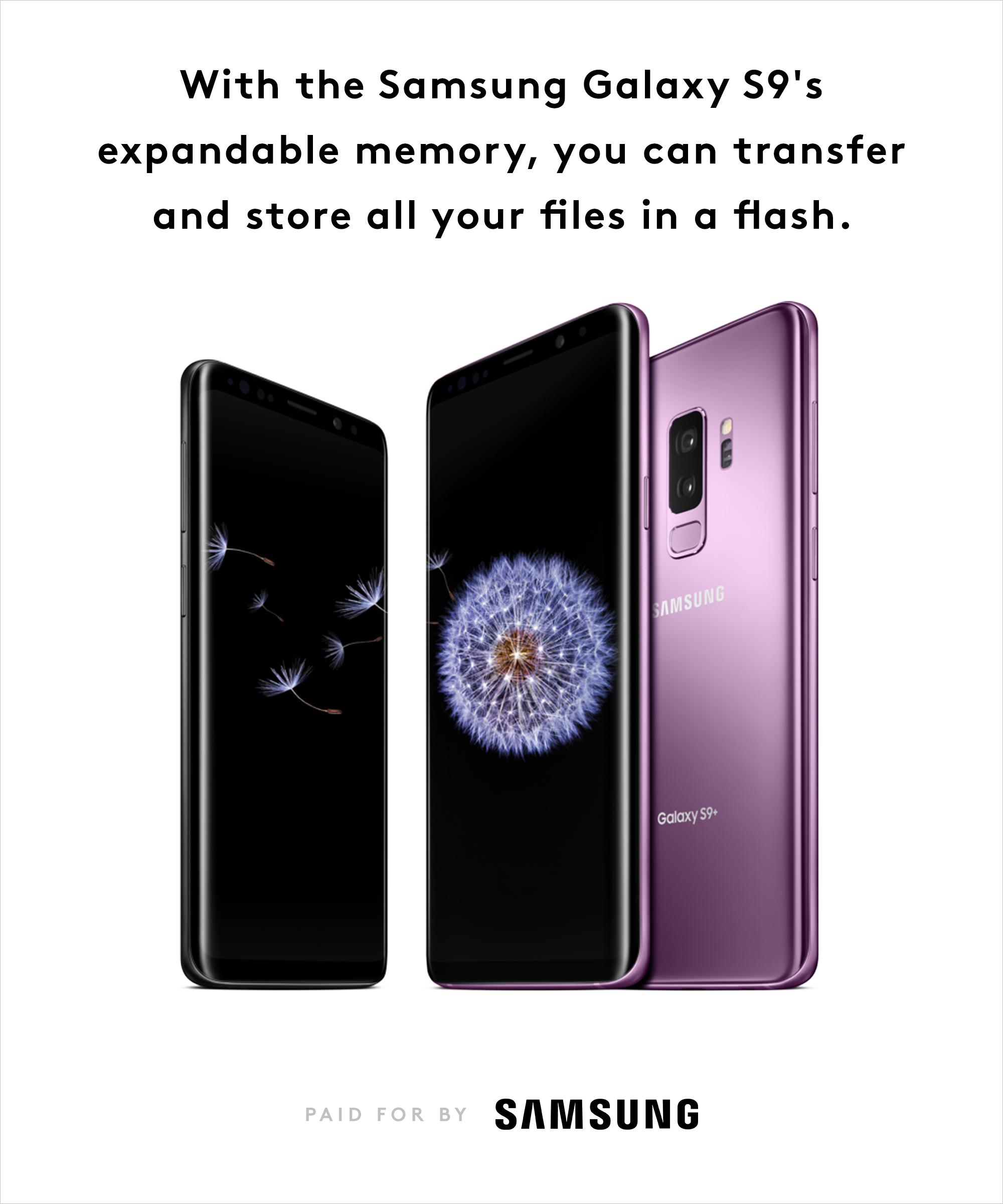
Like what you see? How about some more R29 goodness, right here?
Apple Rarely Offers Deals, But Students — You're In Luck
Samsung’s Galaxy Note9 Has A Powerful Battery & Lots Of Storage — But It’s Pricey
Google Honors Mary G. Ross, A Pioneering American Indian Engineer