
Anyone who uses Snapchat is a creator, whether you choose to draw artistic masterpieces or simply add emoji borders to your Snaps. In 2016, the app took this to new heights, allowing users to make custom Geofilters for weddings, birthdays, and other events. Now, Snapchat is taking things even further, with a new option that allows anyone to customize the app's most famous feature: lenses.
Starting today, anyone can easily personalize various face lenses for special events, though it will cost you a small fee. This is essentially the user version of the Lens Studio that Snapchat launched in December, which allows advertisers to create 3D augmented reality components à la the famous dancing hot dog.
The app is also introducing new font options. If that feels like a bit of deja vu, well, it is — Instagram launched its new font styles for Stories last week.
Click through to see how to use all the new features and elevate your Lenses to the next level.
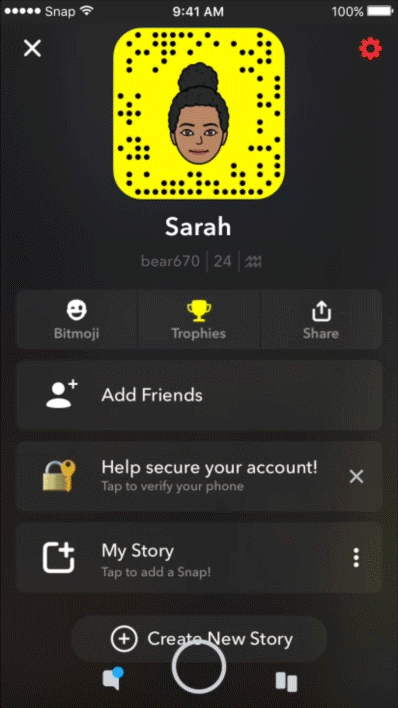
Pick a theme
Start creating your own lens by going to snapchat.com/create, or, on iPhones, open the Snapchat app and go to Settings > Filters and lenses > Get started > Lens.
You'll see five preset themes to pick from: Valentine's Day, Birthdays, Weddings, Celebration, and Greatest Hits.
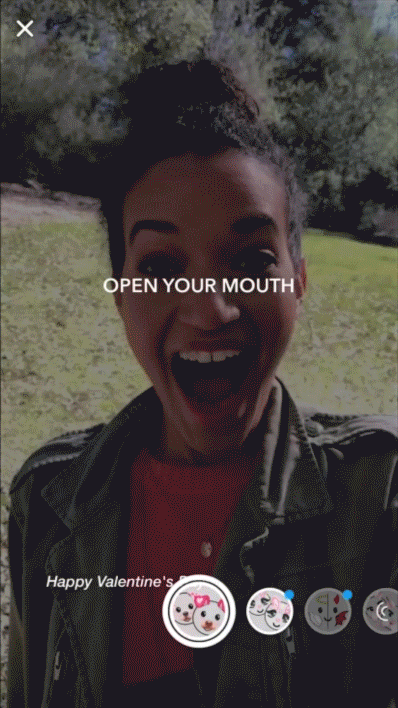
Personalize your lens
Choose the Lens you like within the chosen theme and personalize it by adding your own text.
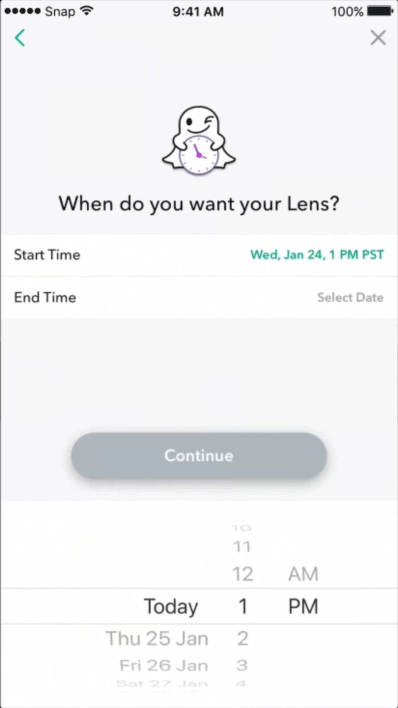
Set up the logistics
Then, just like you would when creating a Geofilter, select the time and location (anywhere from 20k to 5m) where you want your filter to be live. Prices for lenses start at $9.99, and vary depending on the length of time and area covered.
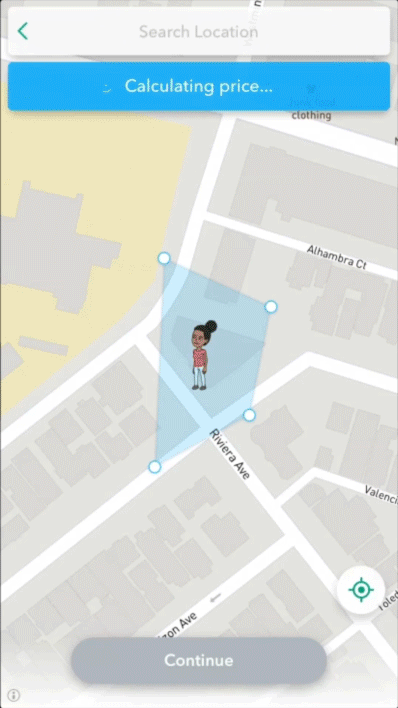
Check out
Finally, tap purchase and your lens will be submitted for review. Only once your lens is approved will you actually complete the purchase. Snapchat advises submitting your lens at least three hours in advance of your event to ensure it goes live on time.
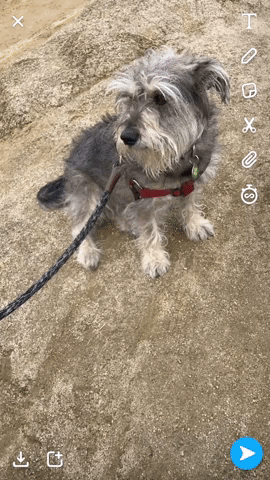
Switch up your font
Snapchat's new font options look a bit like WordArt — there's even an option to use the most mocked font in the type community, comic sans — but you will find more options than the ones currently offered on Instagram Stories.
To select a font, tap the text icon along the right hand toolbar and write your Snap caption. When you finish, choose from the options that appear below the text bar.
Like what you see? How about some more R29 goodness, right here?
Introducing Your Newest Dating App: Facebook
Soon, You'll Be Able To Control How Much Facebook Knows About Your Shopping History
All Your Questions About Instagram Screenshot Notifications, Answered