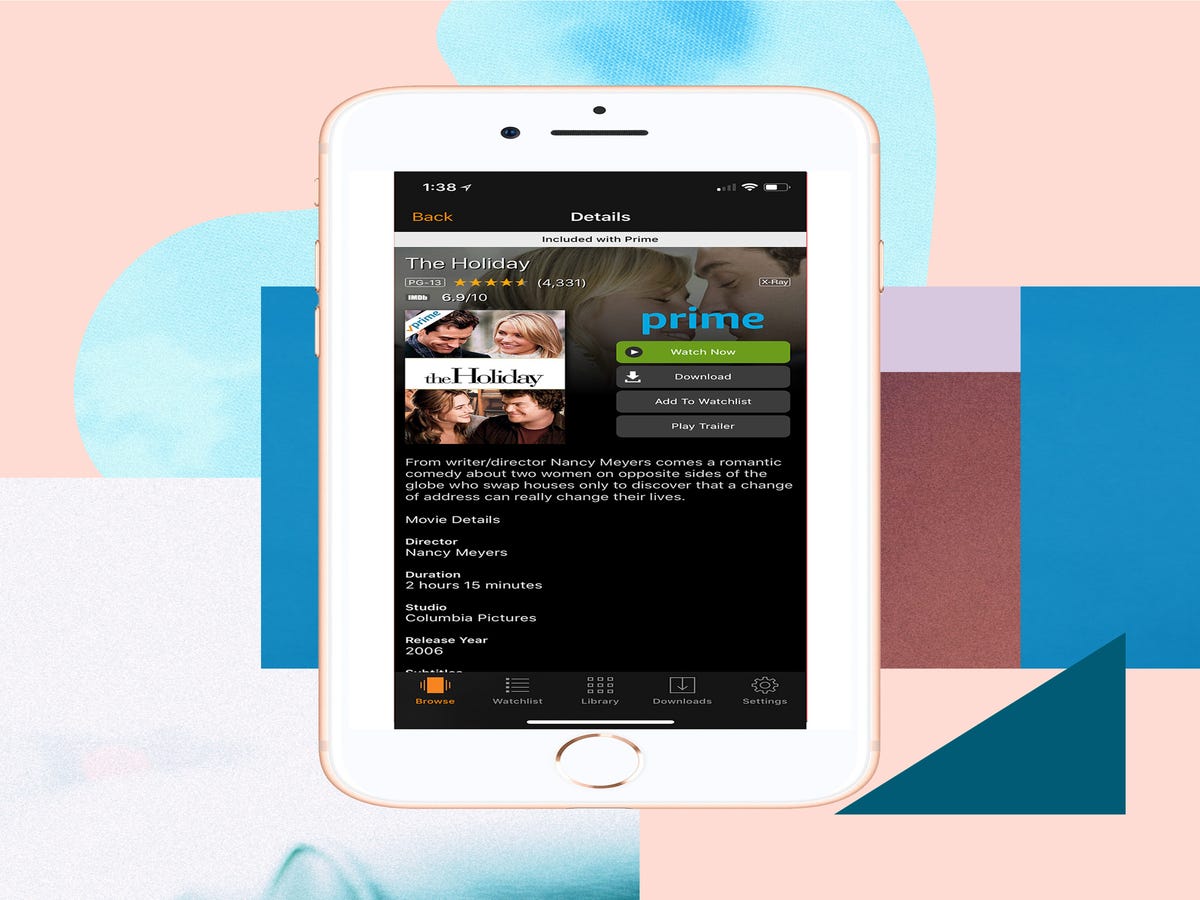
Lines for peppermint spice lattes stretch to the next terminal, flights are delayed hours past their departure time, and traffic inches along at the pace of a tortoise. Yep, it's officially holiday travel season again, the universally acknowledged least wonderful time of the year.
However, there are ways to make your journey home or wherever you're headed for the holidays more bearable. Chief among these is preparing yourself for potential delays, ideally with a full lineup of movies and shows to distract you from the hectic airport scene and help pass the time.
While many Netflix streaming hacks are well known by now, Amazon Prime Video has a slew of its own useful tricks of the trade. Ahead, seven ways to save your data, get behind-the-scenes movie access, and, of course, watch all of your favorite holiday flicks on the go.
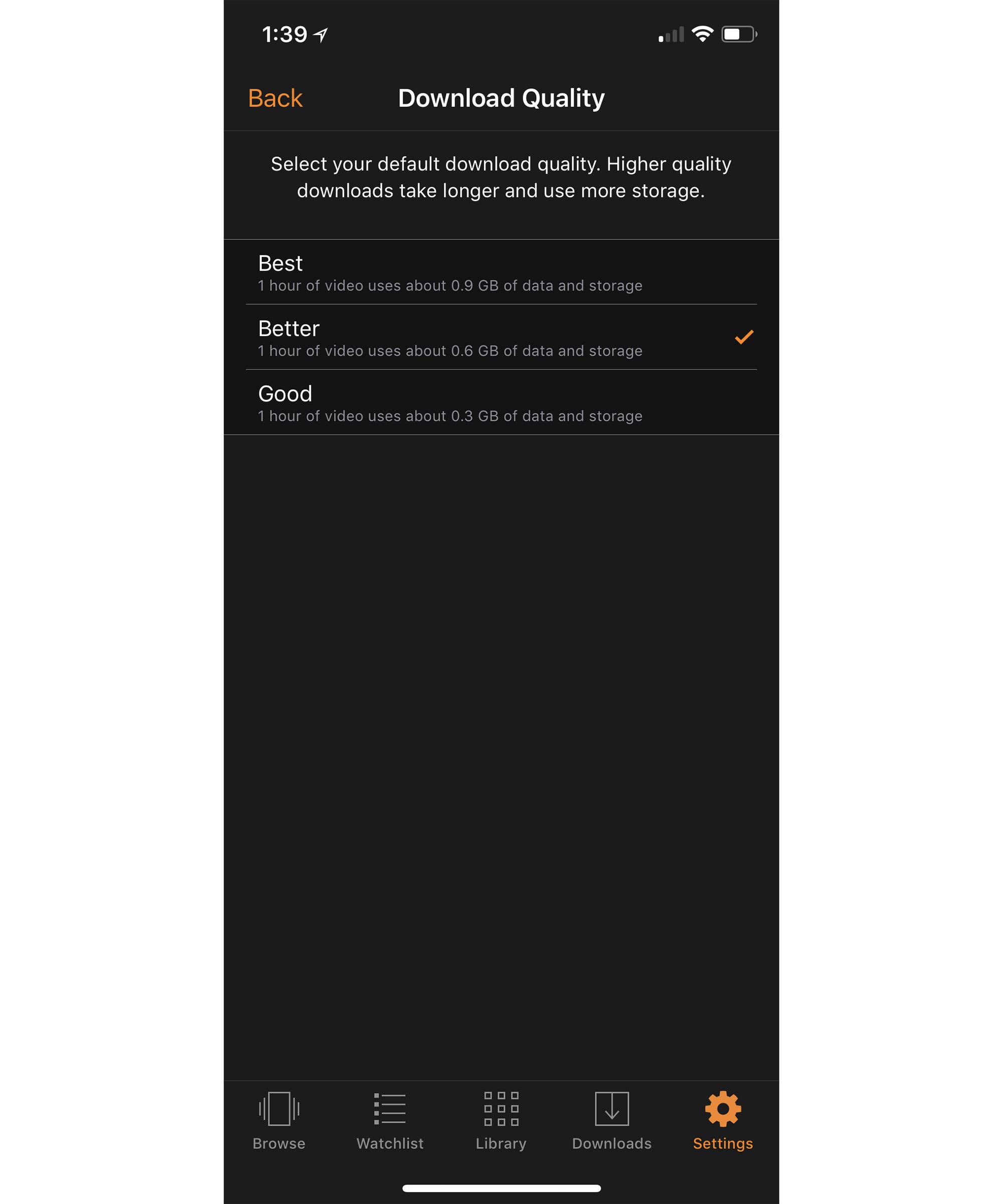
Download Shows Ahead
As with Netflix, Amazon lets you download shows and movies before you board your flight or step on the train. To do so, open the Amazon Prime Video app, find and click on the title you want to download, and tap the download button. If you've previously download episodes from a show, you'll see "download options" which will allow you to easily delete the episodes you've already downloaded and download the ones that are remaining in a single click.
If you don't want to kill your data and storage its important to make sure that you're only downloading when connected to Wi-Fi. Tap the settings icon along the app's bottom toolbar and select "Streaming & Downloading." Here, you can toggle on "download on Wi-Fi only," which will ensure you don't accidentally do so otherwise. You can also select your "download quality." Your options include "good", "better", and "best", with "good" taking up the least amount of data and storage and "best" taking up the most.
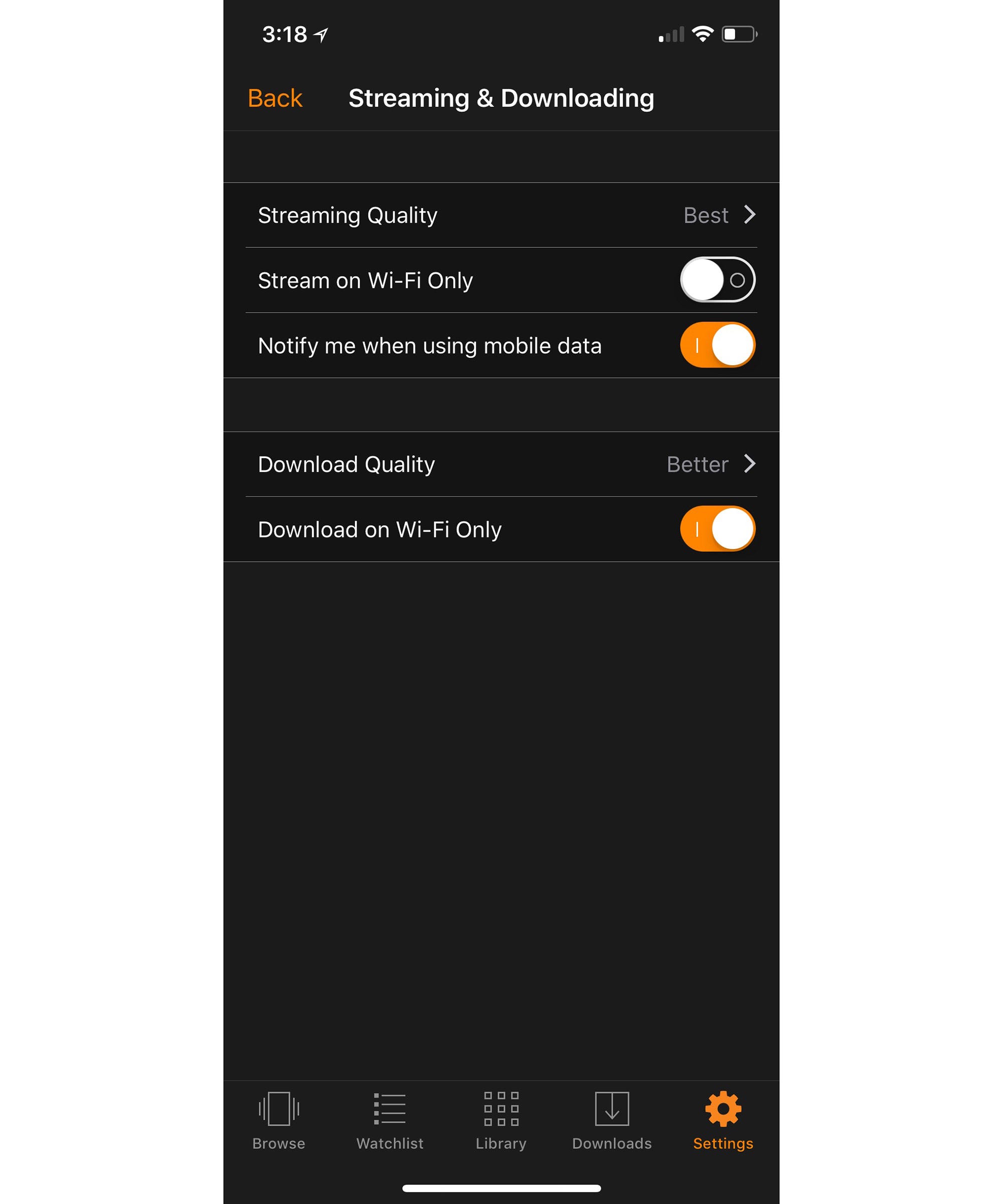
Stream More Carefully
Similarly, you probably don't want to destroy your data by streaming when you aren't connected to Wi-Fi. You can control your streaming controls by going to Settings > Streaming & Downloading. Toggle on "stream on WiFi only" and "notify me when using mobile data" to ensure you stay on top of data usage.
If you do choose to stream, you can lessen data damage by tapping "streaming quality" and opting for a lower quality.
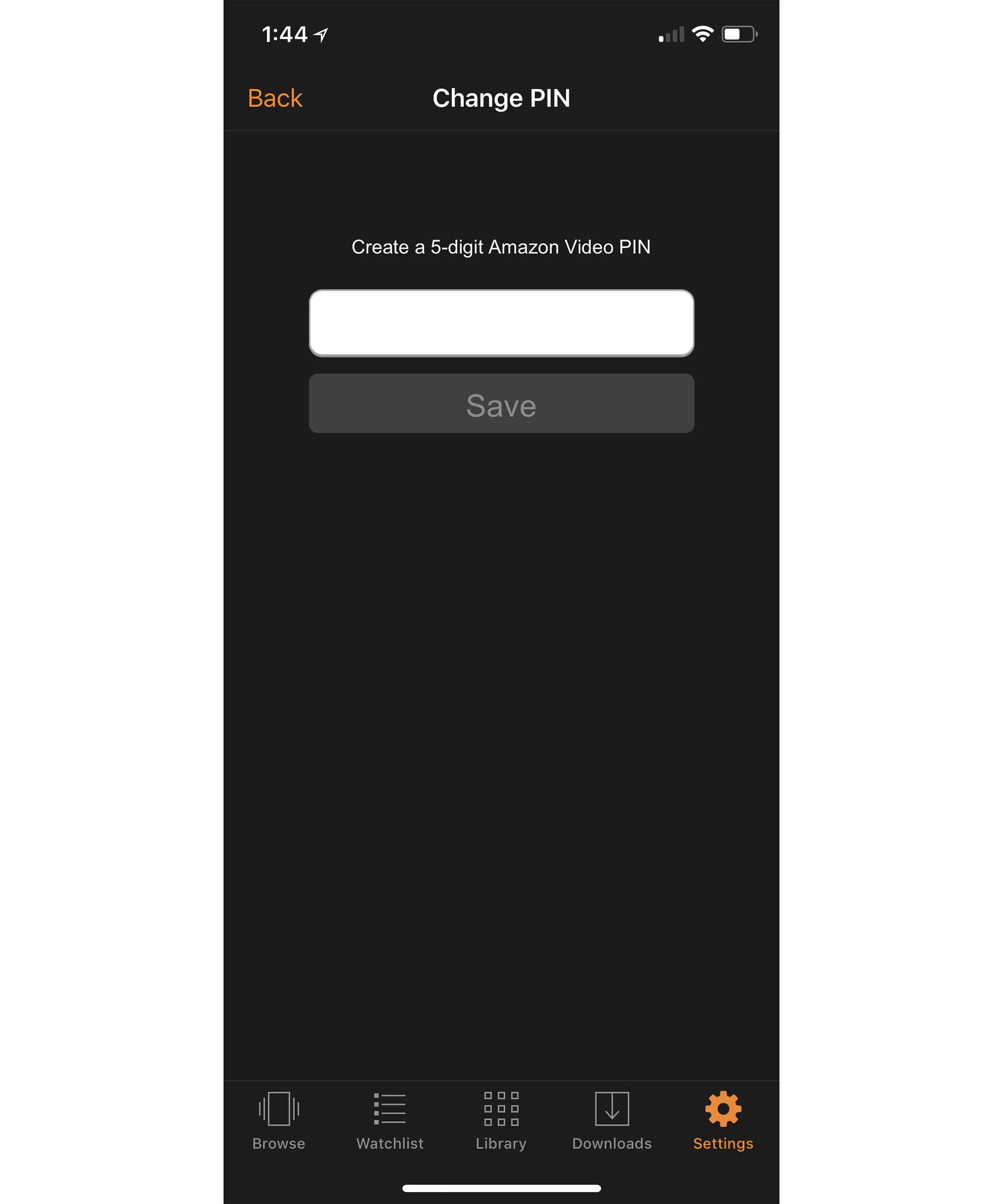
Create A Pin
To avoid accidentally buying a movie or show, set up a pin that you'll be required to enter before completely your purchase. You can do this by going to the app's settings and selecting Parental Controls > Change Amazon Video Pin. You'll be asked to enter your Amazon password, and then you can type in a new 5-digit pin.
If you share someone else's account, just be sure to check with them before doing so. That way, they won't be locked out.
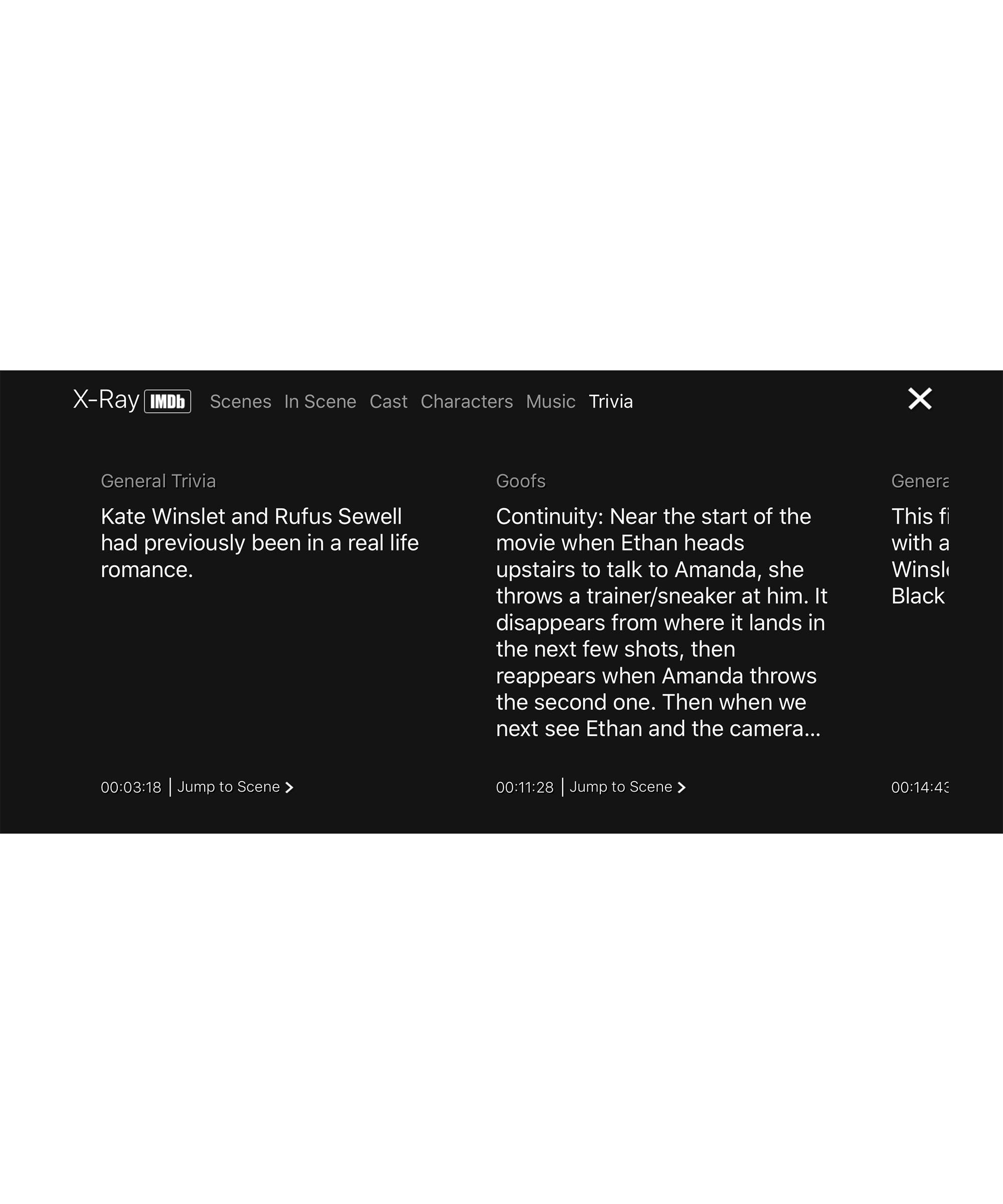
Get Behind-The-Scenes Access
Most Amazon Prime movies and shows come with an Amazon-exclusive tool called X-Ray. When you're watching something, tap the screen once. In the upper left hand corner, you'll see a listing of cool facts such as the actors in that scene, the music that's playing, and bloopers. Tap "view all" to see the entire listing of X-Ray facts for that particular movie.
Tap the screen again to make X-Ray disappear.
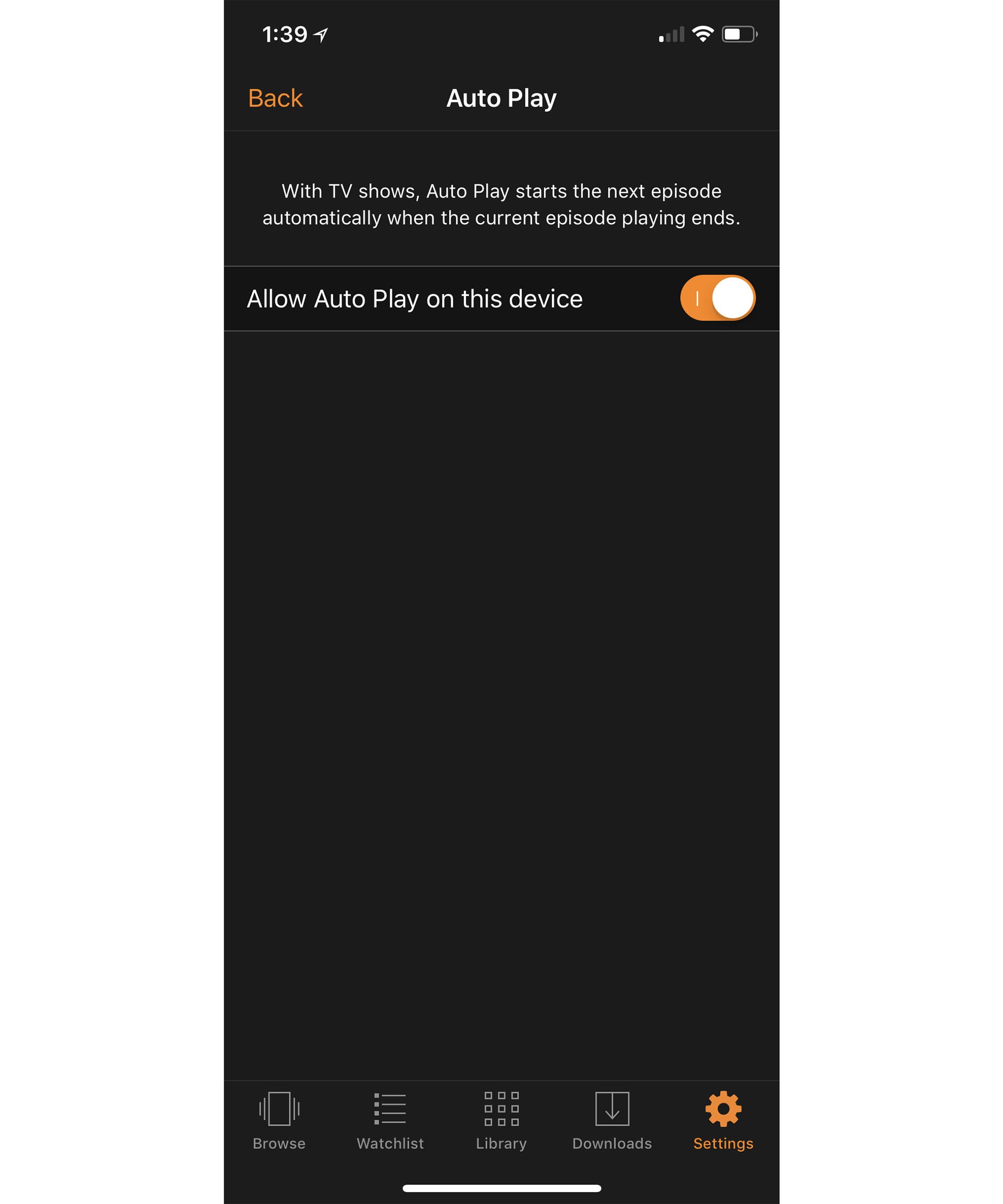
Turn Off Auto Play
If you're worried you might fall asleep during a show and wake up to spoilers in a future episodes, turning off auto play is key. Go to the prime video app's Settings > Auto Play. Toggle off "Allow Auto Play on this device."
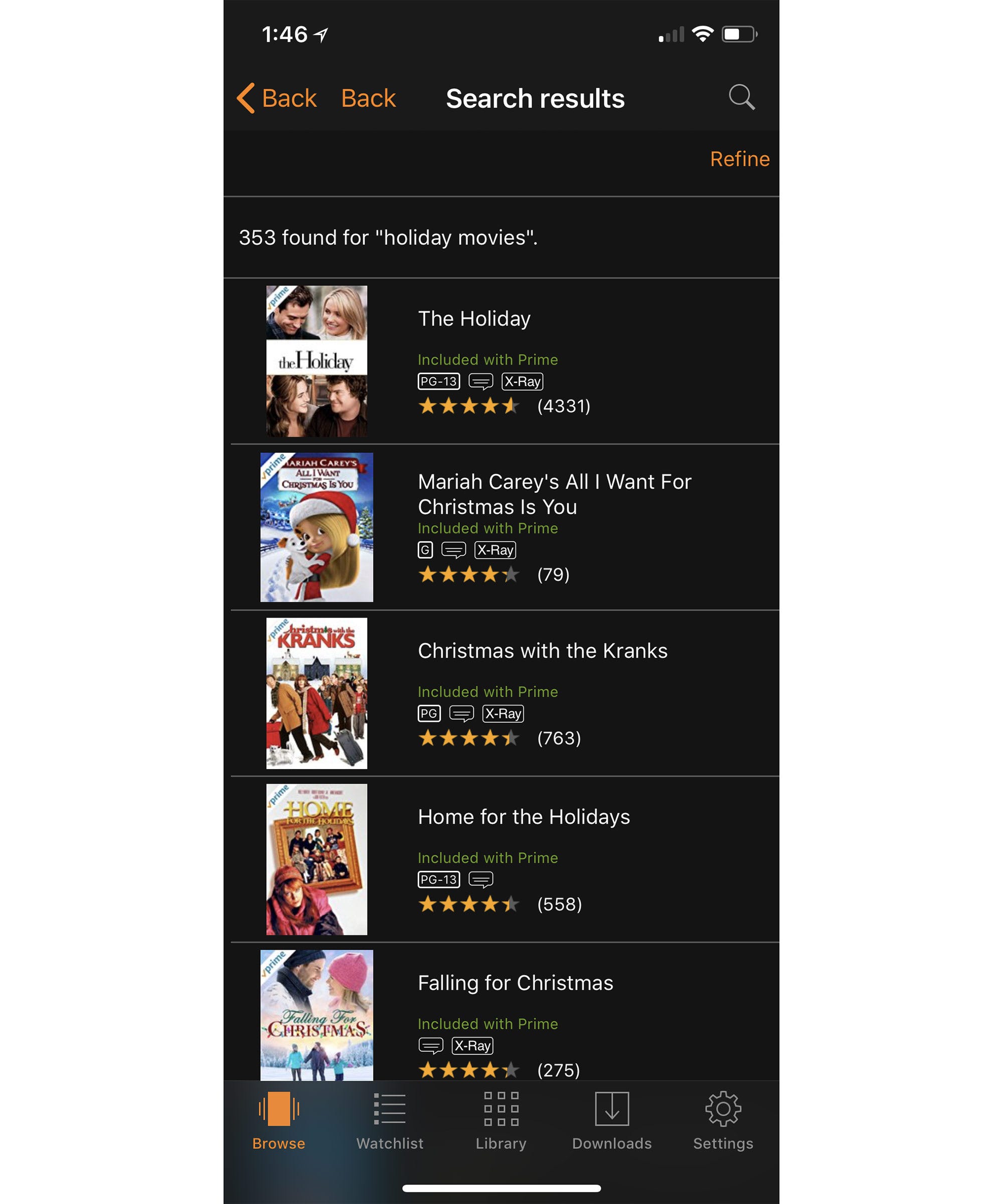
Search By Category
Want to know all the holiday movies currently on Amazon Prime? Simply tap the magnifying glass on the app's main browsing page and type "holiday movies" for a full list. You can also be more specific, and search for "romantic Christmas movies" or "scary Christmas movies."
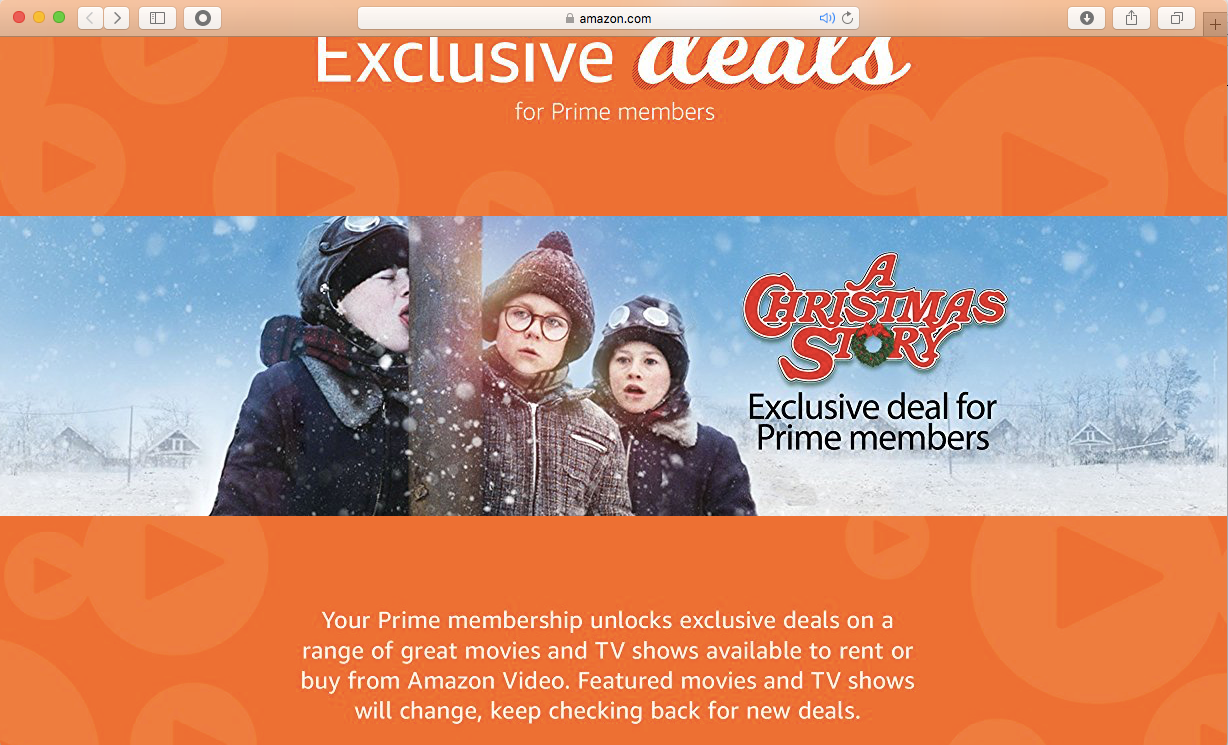
Unlock Exclusive Deals
Even if the content you want to watch isn't free for Prime members, you can still find good deals. Head here for a listing of current discounts on movies and shows.
Like what you see? How about some more R29 goodness, right here?
18 Amazing Tricks Only Netflix Pros Know
How Netflix Comes Up With Its Oddly Specific Category Names
Today's Google Doodle Honors Renowned Philanthropist George Peabody